Best AirDrop alternatives for Windows
Fill the air with data using these great alternatives to AirDrop.

Apple's excellent file-transfer software is unfortunately not compatible with Windows. Luckily there are several alternatives that do a great job fulfilling your needs when it comes to transferring files. Read on to discover (in no particular order) the best AirDrop alternatives.
Zapya
Why you can trust Windows Central
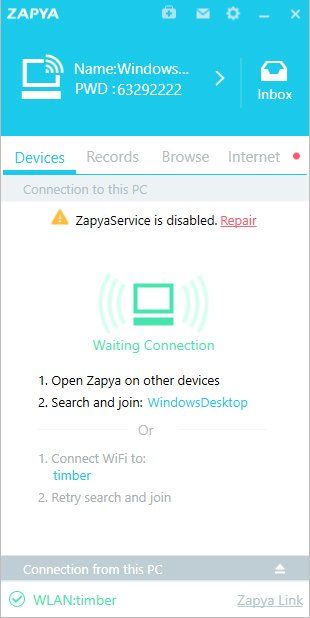
The self-proclaimed "fastest file transfer tool," Zapya will transfer your files across multiple platforms at speeds up to 10 megabytes per second. All files are transmitted wirelessly using your device's own Wi-Fi tethering or hotspot ability to connect to other devices. Don't fret; your mobile data will not be used. There is no size limit for files you want to transfer. Expect to wait longer for large files.
Connecting devices is as easy as downloading the software and making each device discoverable. With a few clicks a connection should happen. Zapya will also transfer data from old smartphones to new smartphones, and will play music or video files directly.
Zapya is free across all platforms. This is great for people who have several devices from different makers, as some software requires a re-purchase for, say, Windows when you've already purchased the software for OSX.
Xender
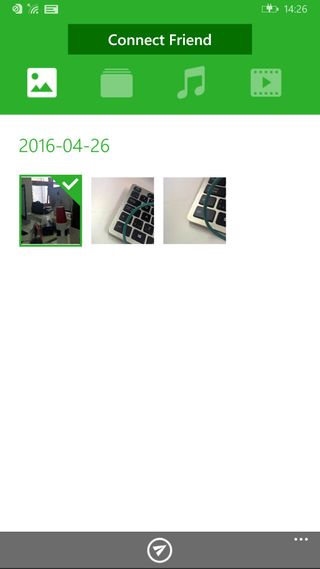
Xender is a free app available for Windows 10 Mobile, Android, and iOS. Easy to use (Xender claims to be easier than AirDrop), Xender's fault is that it does not support a Windows client without downloading and installing on your PC third-party software that emulates mobile software.
There is, however, a way to transfer files from your smartphone to your PC. Xender has a Connect PC mode that makes your mobile device discoverable. This method requires more steps, but essentially gets the job done.
Xender connects your devices using Wi-Fi utility and will not use any mobile data while transferring. You can choose pre-transmission where you want the file to be sent: Phone Storage or SD Card Storage. There is no size limit to the files you'd like to transfer.
Xender is free across all supported platforms.
SHAREit
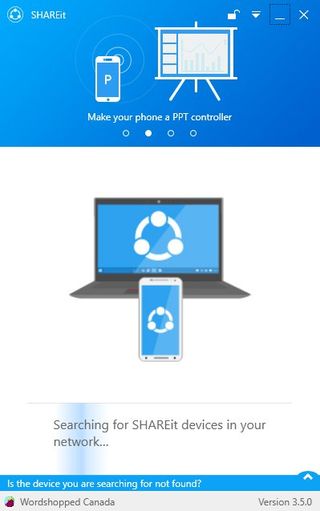
Lenovo's transfer software SHAREit{.nofollow} is a simple, streamlined piece of software. Transfer files using your device's Wi-Fi function while avoiding any data charges. There is no limit to how big of a file you can transfer, and transfer speed is comparable to other software in this list.
Connecting devices is simple. To connect a mobile device and a PC, scan a QR code. The devices will connect and you can immediately begin transferring files.
A few features set SHAREit apart from other transfer software. Control PowerPoint with your mobile device, remote view from your mobile device files on your PC, or stream video from your mobile device to your PC.
SHAREit is available for free{.nofollow} and works on Windows, Windows Mobile, Android, iOS, and OSX.
Filedrop
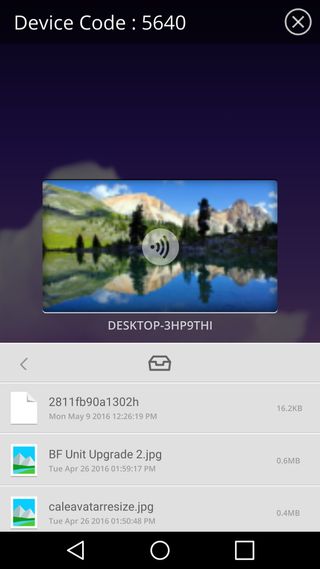
The nicest thing about Filedrop? An extremely simple user interface. Just drag your file into the Filedrop window and it appears on your other connected devices.
An important note: Filedrop is not yet available for Windows Phone, although the developers claim to be working on it.
Connecting devices (other than Windows Phone) is easy. They should be automatically detected when in vicinity, but there is a fail-safe code entry system. Type in your 4-digit code and you can immediately begin transferring files.
If you have Filedrop's website open on your PC and the app open on your mobile device, the two should pair. Neat if you want to transfer files without downloading software.
I did find, however, that transfer speeds using Filedrop were relatively slow. If you want to transfer small files without any hassle, try Filedrop. If you're transferring less but larger files, try some of the other software featuring higher transfer speed.
Filedrop is available for free on all supported platforms.
Snapdrop
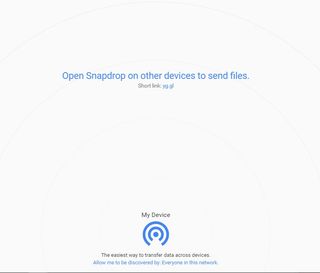
Snapdrop is strictly a web browser based file transfer utility. Open on both devices and in your browser Snapdrop, then simply drag and drop files to transfer. You will be prompted with an Accept or Ignore transfer on the receiving device.
If you're concerned about privacy, Snapdrop does not store any files on any servers. It uses P2P connections to transfer files.
Unfortunately Snapdrop can be unreliable. Transfer speeds sometimes drop very low, and you cannot transfer more than one file at a time. For quick, convenient transfers without downloading software, Snapdrop works great.
Note that Snapdrop uses WebRTC and is not compatible with Safari and Internet Explorer.
Your preference?
Let us know below what you use as an alternative to AirDrop!
Get the Windows Central Newsletter
All the latest news, reviews, and guides for Windows and Xbox diehards.

Cale Hunt brings to Windows Central more than eight years of experience writing about laptops, PCs, accessories, games, and beyond. If it runs Windows or in some way complements the hardware, there’s a good chance he knows about it, has written about it, or is already busy testing it.
