Client for YouTube on Windows 10 has a bad name, but great features — and it's coming to Xbox!
Google hates Windows 10, that much we know. Thankfully, third-party developers have stepped in to fill in parts of the app void.
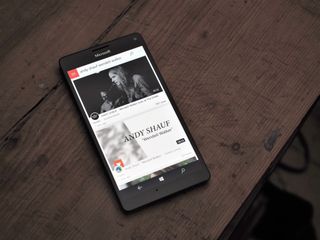
Say hi to Client for YouTube. Client for YouTube has a humble title, but it's one of the most fully-featured clients on the Windows 10 Store for both PC and Mobile, and it's also coming to Xbox One and Project Scorpio.
Client for YouTube allows you to sign in to your account, browse your subscriptions, sync videos for offline viewing, and much, much more!
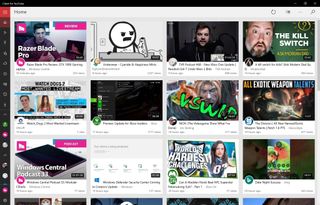
Client for YouTube is one of the few apps where a hamburger menu makes sense. Via the hamburger menu, you get access to your subscriptions, your playlists, your liked videos, your watch history, and your favorites. Additionally, Client for YouTube lists out all your subscriptions beneath, allowing you to rearrange them at will, while also displaying the number of new videos attached to those channels. You can even collapse this menu to gain quick access to YouTube's own curated trending lists for Music, Sports and so on. The way the menu is presented is incredibly intuitive, and very closely matches the YouTube website itself.
Client for YouTube has a rich settings menu too. From here, you can disable advertising with a reasonable in-app purchase, switch your home page between subscriptions and YouTube-style recommendations, enable a Live Tile which cycles through most recent subscription updates, and fully control notifications.
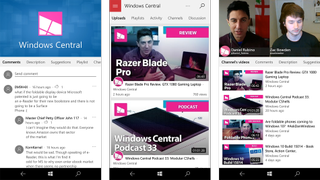
Speaking of notifications, you can select to be notified about every video that gets uploaded, but this might be counter-intuitive (or battery murdering) if you have lots of subscriptions. Instead, you can enable notifications per channel, turning them on via a relevant video or channel page.
Client for YouTube also allows you to download videos for offline playback. You can set the default download locations via the settings menu. Downloads are initiated via the video player itself, by hitting the download icon next to the like and dislike buttons. You can set the download resolution, but also you can tell it to rip audio only, which is useful for podcasts and audiobooks. Unlike other YouTube download services, Client for YouTube makes sure the audio and video are downloaded together as a single file.
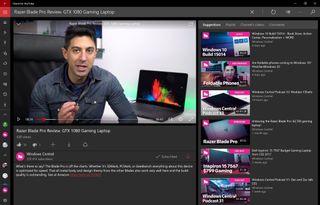
Speaking of the video player, Client for YouTube very closely mimicks YouTube's own website layout, albeit with a few tweaks. On YouTube, you have to scroll below the video to read the comments, but Client for YouTube aligns them to the right on the desktop, allowing you to browse suggestions, playlists, other videos from the selected channel, and also YouTube's comment system. This ensures the video is always front-and-center, and you can even navigate away from the video player, as Client for YouTube supports picture-in-picture video and background audio.
Get the Windows Central Newsletter
All the latest news, reviews, and guides for Windows and Xbox diehards.
On mobile and touch, the app is easily browsed using swipes, and the app conforms well to all sorts of screen sizes.
One of the only downsides with Client for YouTube is that age-gated videos don't work. Some other apps, such as MyTube! have figured out ways to beat YouTube's age-gating system, but at least for now, you'll have to jump across to YouTube.com in a browser to check out videos with a "mature" rating if you opt for this app.
Over all, Client for YouTube is one of the best YouTube apps available for Windows 10 devices right now, and with Xbox One support on the way, I suspect this could supersede the official app for many.
What's your favorite YouTube app for Windows 10 / Mobile? Let us know in the comments!

Jez Corden is a Managing Editor at Windows Central, focusing primarily on all things Xbox and gaming. Jez is known for breaking exclusive news and analysis as relates to the Microsoft ecosystem while being powered by tea. Follow on Twitter @JezCorden and listen to his XB2 Podcast, all about, you guessed it, Xbox!
