

Not all apps on your Windows 10 PC are the same; some you care about a whole lot, and some you don't care about at all. To better personalize Windows 10, you can change which app notifications appear where in the action center.
- How to enable and disable notifications from specific apps
- How to change priority of notifications
- How to change how many notifications show in action center
How to enable and disable notifications from specific apps
Tired of seeing notifications from a certain app? Disable them completely. Can't figure out why you're not getting any notifications from another app? Make sure they're turned on. Here's how.
- Click the Start button.
- Click the Settings button.
- Click System.
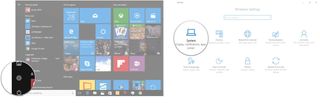
- Click Notifications & actions.
- Click the switch next to an app in the list of senders to turn notifications on or off.
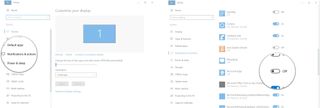
How to change priority of notifications
If you need to always see notifications from a certain app, you can change its priority. Here's how to do it.
- Click the Start button.
- Click the Settings button.
- Click System.
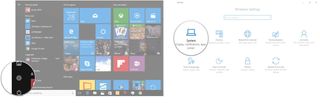
- Click Notifications & actions.
- Click an app from the list of senders. You might have to scroll down a bit to find it.
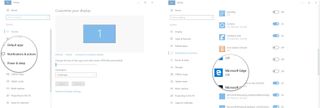
- Click a priority option. There are three choices to choose from:
- Normal — Will appear below high and top priority notifications.
- High — Will appear above normal notifications in the action center
- Top — Will appear at the top of the action center
- Click Confirm if you chose Top.
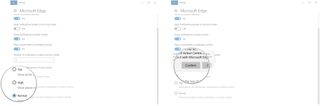
How to change how many notifications show in action center
The default number of notifications that will show in the action center from a single app is three. If that doesn't seem like enough, you can change how many show.
- Click the Start button.
- Click the Settings button.
- Click System.
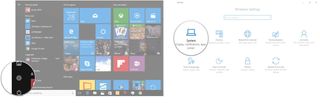
- Click Notifications & actions.
- Click an app from the list of senders. You might have to scroll down a bit to find it.
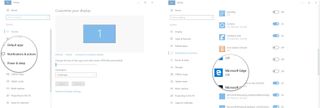
- Click the dropdown arrow beneath Number of notifications visible in action center.
- Click a number.
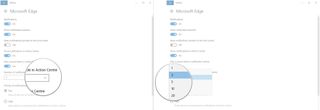
Your notifications
Do you take advantage of notifications in the Windows 10 action center, or do you have everything turned off? Let us know in the comments section!
Get the Windows Central Newsletter
All the latest news, reviews, and guides for Windows and Xbox diehards.

Cale Hunt brings to Windows Central more than eight years of experience writing about laptops, PCs, accessories, games, and beyond. If it runs Windows or in some way complements the hardware, there’s a good chance he knows about it, has written about it, or is already busy testing it.
