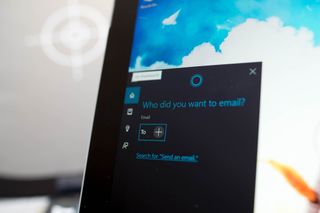
Cortana, your personal assistant on Windows 10, can help you send an email without opening the Email app or even touching the keyboard. Want to see it in action? Check out our how-to video with the Surface Pro 3.
1. Tap the microphone button inside the search form located in the taskbar or use the keyboard shortcut, Windows key + C. This can also be enabled by saying Hey Cortana if you turned on that option in the settings.
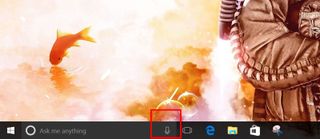
2. Say, "Send an email to [Person's name]," followed by the message for the email. Cortana will prompt you to select a contact if she doesn't find an email address associated with the person or if the name matches multiple people.
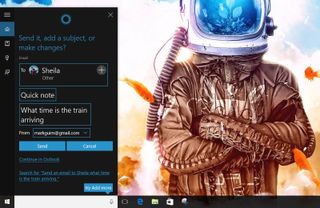
3. Cortana automatically inputs your contact's email and the message with the subject, "Quick note." She then asks if you want to send it, add a subject, or make any changes. You can make changes using your voice, touchscreen, or mouse pointer.
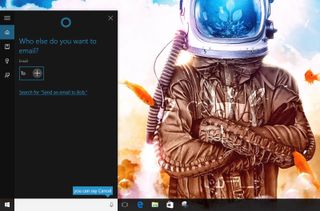
4. If you're happy with the message, go ahead and say "Send."
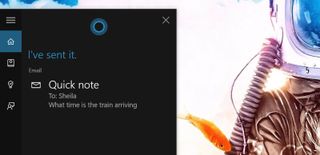
That's it! Cortana uses the People app to find the email addresses, so you can add your contacts there. Sending short emails with Cortana is very handy, but I wouldn't use it to send longer emails. Have you been using Cortana to send some emails? How was your experience? Let us know in the comments!
For more resources, don't forget to check our Windows 10 help, tips, and tricks page. Or if you have any questions, you can always count on our Windows 10 Forums at Windows Central for more help.
Get the Windows Central Newsletter
All the latest news, reviews, and guides for Windows and Xbox diehards.

