Track your fitness progress with My Workouts
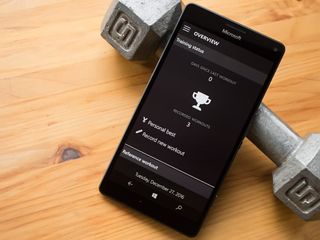
My Workouts is a Windows 10 app designed to help you track your exercise sessions. Available for Windows 10 PC and Mobile, My Workouts lets you log your workouts, create training plans, monitor your weight loss/gain and provide statistical charts to evaluate your progress. Data can be synchronized between devices through your Onedrive account.
The interface could use a little polishing, but after entering a few training sessions the rough edges do get smoother. All in all, if you are looking for a Windows 10 app to log your fitness activities My Workouts is a free app worth giving a try.
My Workouts' layout is fairly straightforward with an overview display serving as a home page. The overview highlights the number of recorded workouts and a brief history of those workouts. A menu button sits in the upper left corner of the screen that holds options to go to the Me page (profile page), record a workout, view your workout history and view the exercise list. You can also access the help and settings from this menu.
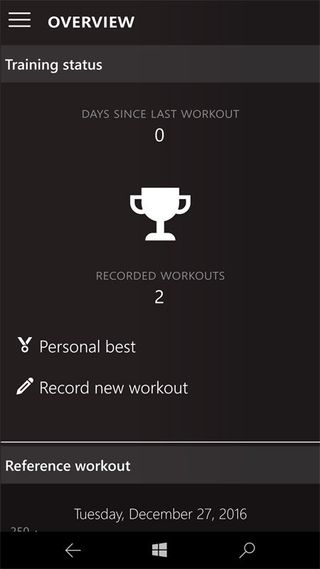
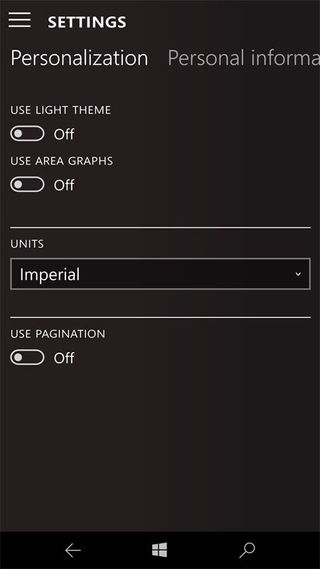
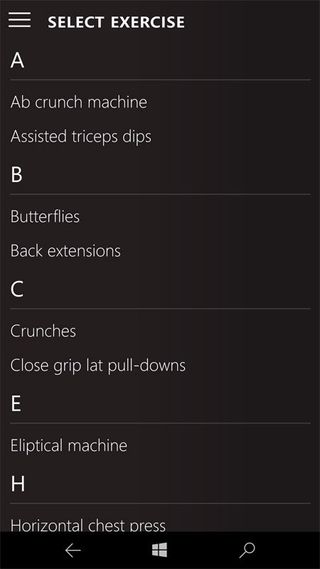
Settings provide options for creating training plans and exercises, setting up your Onedrive synchronization, a few personalization options (units of measurement, light/dark themes, etc.) and entering your personal information. The personal information is limited to body size in inches and I am guessing that would be your height.
Recording a workout calls on you to tap on the menu option and choose whether or not you are proceeding without a training plan. From here you go to a General Information screen to enter the date and time of the training session, along with your current weight, simply tap the + button at the bottom of the workout display to add an exercise.
The pre-set selection of exercises includes a healthy range of activities such as crunches, elliptical machine, arm pull downs, treadmill and other exercises. You can add to the list of exercises through the app's settings menu should your favorite activity be missing. Once you have selected an exercise, enter the specifics of the activity (repetitions, weight, time, calories, etc.) and tap the Add Button Bar. This adds that specific activity to your workout session. If you are moving on to another activity for the current session, simply choose the next exercise, fill in the blank fields and add it to your session.
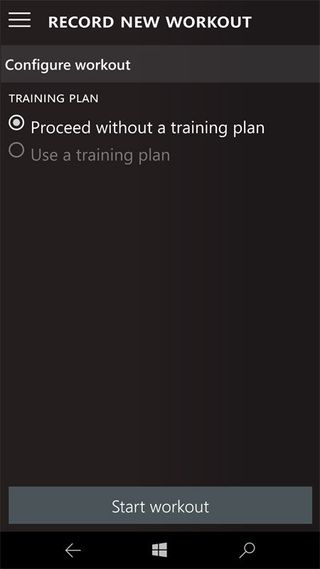
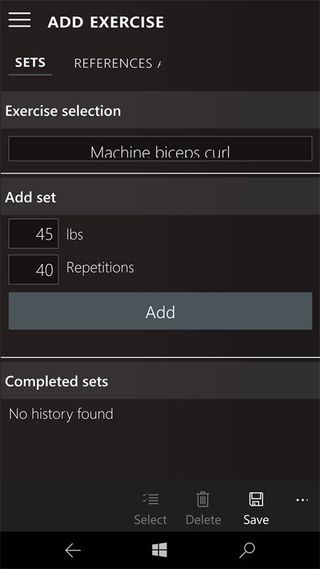
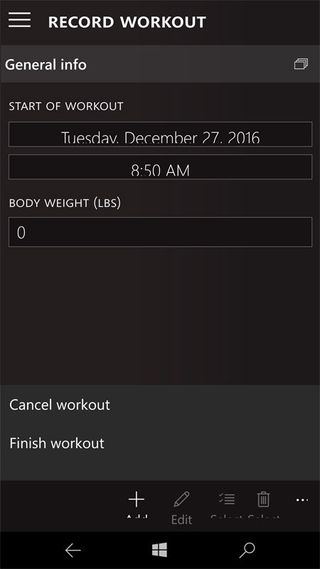
This is where the interface could use a little polishing. Once you have completed your workout session and entered all the activities, you need to tap the Save Button at the bottom of the display. You are then sent back to the General Information screen to record a workout, which can be a little confusing. This transition can give you the impression that your workout entries were not saved.
Get the Windows Central Newsletter
All the latest news, reviews, and guides for Windows and Xbox diehards.
To close out the current workout session, tap the three-dot menu on this screen to reveal options to cancel the workout or finish the workout. When you tap the option to finish the workout, your activities are saved and added to your workout history. I think it would have been better to have the cancel and finish workout commands listed alongside the other buttons at the bottom of the Record Workout display. Having them hidden under the three-dot menu makes entering a workout session a bit confusing.
I do like having the ability to view the exercise list and in tapping an individual activity, you can view a more detailed performance history for that activity. Your most recent activities are listed on the overview page, but this gives you a better snapshot of how you are performing a particular exercise.
All in all, My Workouts is a decent activity tracker. The interface could use a bit of fine-tuning, but nothing rises to the level of being a deal breaker. I did find a few spots where text was not translated over to the devices native language and luckily it was easily deciphered. Available for Windows 10 PC and Mobile, My Workouts is a free app that has the potential of being an easy way to keep track of your fitness activities.
George is the Reviews Editor at Windows Central, concentrating on Windows 10 PC and Mobile apps. He's been a supporter of the platform since the days of Windows CE and uses his current Windows 10 Mobile phone daily to keep up with life and enjoy a game during down time.

