Is the new Beam website not working well for you? Here's how to switch back to the old design
Not everyone is a fan of Beam's new look website. But you can make it go away.

In particular, folks accessing Beam on a phone (like all of us who use Windows 10 Mobile) will have noticed that the updated site isn't quite ready for mobile primetime. It'll get fixed, we're sure, but that doesn't do anything in the meantime.
There's also the possibility you just don't like it. Whatever your beef, the good news is that, for now at least, you can make it go away and go back to the ways of old.
Here's how.
Note: As the mobile site seems to be mostly unusable for many, it's best to apply this change on your PC.
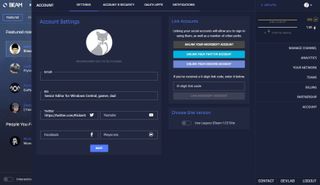
- Log in to your Beam channel
- Click on your avatar in the top right hand corner.
- Next, click on account.
- Under choose site version in the lower right, turn the toggle switch to on.
- Click save.
Now, reload the Beam homepage and all will have reverted back to the old look site. This one should still work OK in Microsoft Edge on mobile, so at least for now it'll bring you back into the game.
And while you're there, be sure to drop by the Windows Central channel and give us a follow!
Get the Windows Central Newsletter
All the latest news, reviews, and guides for Windows and Xbox diehards.

Richard Devine is a Managing Editor at Windows Central with over a decade of experience. A former Project Manager and long-term tech addict, he joined Mobile Nations in 2011 and has been found on Android Central and iMore as well as Windows Central. Currently, you'll find him steering the site's coverage of all manner of PC hardware and reviews. Find him on Mastodon at mstdn.social/@richdevine
