
Quick Actions are a set of buttons which let you quickly open things or switch settings on or off in Windows 10. You can see the Quick Action buttons at the bottom of Action Center, which appears when you swipe in from the right edge of the screen. There are 13 Quick Action buttons, and you can customize which four buttons appear on top. We'll show you how.
- Open Settings. You can use the keyboard shortcut, Windows key + I
- Go to System > Notifications & actions
- Choose your quick actions
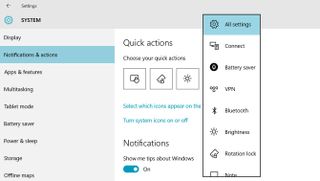
That's it! The four you've selected will appear on top of the other Quick Action buttons. They'll also stay visible even when you choose to collapse Quick Actions in Action Center.
My top four Quick Action buttons are: Tablet mode, Rotation lock, Brightness, and All settings. What are yours? Let us know in the comments!
If you think this guide is helpful, we have many more posts like this in our Windows 10 help, tips and tricks page.
Get the Windows Central Newsletter
All the latest news, reviews, and guides for Windows and Xbox diehards.

