Best free Windows PC backup software
Keeping your data safe by backing up your PC is a task many still fail to perform. But it's easier than ever to set up a solution that does everything for you. Here are the best backup suites for Windows that are free.
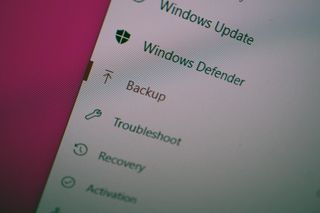
Backing up a PC is something we should all do on a regular basis, whether it's simply copying across sensitive files to an external drive or using dedicated software to create system images that can be restored at a later date. The best part about backup suites is you're not required to part with hard-earned cash, as many of them perform vital tasks without additional costs.
Best free Windows backup software
Why you can trust Windows Central
Genie9 Timeline
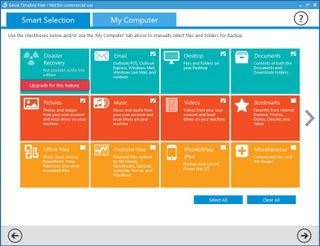
Timeline by Genie9 is a solid piece of kit, even for beginners. Interestingly, there's no bloatware included in the installer for Timeline, which is great news for those who happen to find themselves accidentally installing unwanted tools and services. The best part about Timeline, however, is the excellent wizard that walks you through selecting drives to store data and then selecting exactly what you'd like to have backed up.
By default, Timeline will capture emails, files and folders in the document directory (including desktop) with options to include bookmarks from browsers, Office files, iOS backups, and other ISO images and files. Even with the free version, it's possible to take a full-featured backup of what's stored on your PC. As an added bonus, it's all carried out in the background, allowing you to continue working away without issue.
Timeline will even provide a protection level, which shows the health of a particular backup. Overall, it's a sound solution to keeping system and personal files safe and sound. Upgrading to the premium version of Genie9's Timeline for $39.95 unlocks technical support, more frequent backups, scheduling, and more.
EaseUS Todo
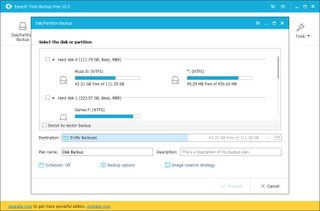
EaseUS Todo is a comprehensive backup utility that allows for the creation of full system backups, which adds an extra layer of protection atop the built-in System Restore feature of Windows 10. Not only does Todo back up files, but it also creates disk images and can even take copies of files currently in use without interrupting operations.
After installing the software and unchecking the box for installing additional optional bloatware, you're greeted by the main welcome window, which houses connections to various tasks, including disk/partition, file, system, smart, and email backups. Smart backup takes care of the documents folder, as well as favorites in supported browsers, detecting changes made every half hour.
The interface is really easy to use and a joy to look at. System images, disk backups, and other options are simple to perform and a breeze to carry out. Some handy additional options are included too like solid state drive (SSD) optimization on disk backups, which is ideal if you're moving up from a mechanical drive to solid state. Overall, it's a comprehensive package that makes sure you don't lose another file.
There are paid versions available, one for the home and a second for businesses, but the free edition is more than enough for the majority of users. You are required to enter your email address should you download the tool from the EaseUS official website. The commercial versions (starting at $29) introduce technical support, Outlook integration, and event scheduling.
Comodo Backup
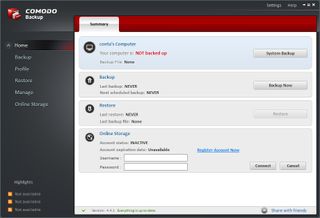
Comodo is a big name when it comes to certificates and PC protection software. The company also offers a dedicated backup tool to handle the creation and restoration of PC backups. Unlike some other free software options, Comodo does not attempt to trick you into installing sponsored tools during installation, but you will be asked as to whether or not you want to install the company's cCloud solution as you navigate through the wizard.
Comodo Backup is a handy tool that connects to the company's online backup service, making for easier backups without having to rely on external media stored on the same premises as the PC. The main window upon installing the software will show the current status of the PC, as well as the most recent backups and restores. Files, folders and other bits and pieces need to be manually added within the backup utility before the suite commences.
The tool is able to handle personal documents, disks, partitions, registry files, and entries. These items can be copied to a local or external storage drive, network location, or externally using FTP or Comodo's own Backup service. The backups themselves can be configured to be password protected, and scheduling can be set up to run backups after logging into Windows, or on a daily, weekly or monthly basis.
CrashPlan
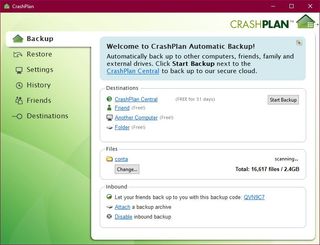
CrashPlan is an online backup service that enables you to backup important files to the cloud and have everything safely secured off-site. A free version is available that also allows for external backups to other PCs and drives without extra cost. As well as a free 30-day trial, the free version for offline use offers the following:
- Back up to other computers.
- Back up to your external drives.
- Automatic, once-daily backups.
- 448-bit file encryption.
- Online support.
- Online documentation and user forums.
The only downside to using this solution is the requirement to create an account, even if you do not plan to use the online functionality. That said, once you have logged in, the suite automatically starts scanning your personal directory. Hitting the change button allows for the selection of pretty much anything on the PC to be included in the backup.
Online support, in the form of official contact and user forums, is available for even the free version. This is handy for those who don't have spare change to spare for commercial software but still run into an issue or two. Prices for the two premium plans are set at $59.99 and $149.99 for one and up to ten PCs, respectively.
Your backups
What software do you use on a daily basis? Have a free solution that didn't make our list? Sound off in the comments!
Get the Windows Central Newsletter
All the latest news, reviews, and guides for Windows and Xbox diehards.

Rich Edmonds was formerly a Senior Editor of PC hardware at Windows Central, covering everything related to PC components and NAS. He's been involved in technology for more than a decade and knows a thing or two about the magic inside a PC chassis. You can follow him on Twitter at @RichEdmonds.
