How to add notes to Microsoft OneNote with an Amazon Echo

The Amazon Echo is the most recognizable smart speaker with its Alexa AI assistant compatible with a large number of products and services. While there's no official Microsoft skill for OneNote, thanks to the developer community, you can still use your voice to add things to your notebook.
Products used in this guide
- Amazon: Amazon Echo ($100)
- Amazon: OnePad Alexa skill (Free)
- Microsoft: OneNote (Free)
For the purposes of this guide, we're referencing the standard Amazon Echo, but the process is identical for all Echo products, and it also works just fine with the devices with screens, such as the Echo Show and the Echo Spot.
How to add notes to Microsoft OneNote with an Amazon Echo

The process is very simple, requiring you to only add the third-party Alexa skill that makes it all happen and link your Microsoft account.
- Open the Amazon Alexa app on your smartphone or in your browser.
- Open the skills and games section.
- Search for the OnePad skill in the search box.
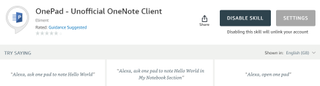
- Tap enable to add the skill to your Amazon Echo.
- Login to your Microsoft account from the web browser window that pops up to link your account to the skill.
No Microsoft Account login information is added to the skill directly, and it uses a standard OAuth process for authenticating your account.
How to add notes to Microsoft OneNote

The skill will automatically just add things you tell Alexa to your OneNote notebook without you needing to set anything up.
To add items from your Amazon Echo, simply speak to Alexa as follows:
- "Alexa ask OnePad to note (insert note here.)"
Alexa will then respond with:
Get the Windows Central Newsletter
All the latest news, reviews, and guides for Windows and Xbox diehards.
- "You want to save (your note) in (your notebook section), is it correct?"
To confirm simply say "yes" or if it's wrong say "no" and try again.
By default, OnePad will store in Quick Notes, but you can add notes to any section of your OneNote notebook by simply telling Alexa to save it there. If you don't have a section with the name you want, you can just tell Alexa to add a note there and it will create the section for you.
What you can't do is use Alexa to see what's already in your OneNote notebook, and you're only able to add things using your Echo. Regardless, it's still a very handy way to jot down things as they pop into your head without having to reach for your phone or laptop.
Also make sure you speak clearly and not too fast, otherwise the Echo won't be able to process it and you'll get an error.
Our top equipment picks
All you need is one of Amazon's Echo products to enjoy voice command bliss. We think the second-generation Amazon Echo is the one to go for.
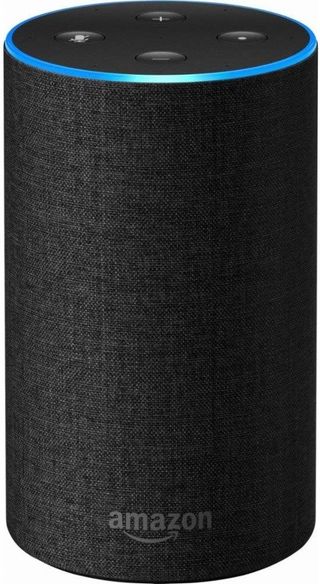
A great smart speaker to have in your life
An excellent companion for any room, and now with added integration with your Microsoft OneNote notebook.
The regular second-generation Echo is the best all-around choice in Amazon's range, mixing a great balance of stylish design, good sound quality, and an affordable price.
Additional equipment
The Echo isn't the only product that's great to put around your home; there are some fantastic alternatives that cost less or even have a display.

Amazon Echo Dot ($50 at Amazon)
The third-generation Echo Dot is a huge improvement on its predecessor in both sound and looks, while remaining compact and extremely affordable.

Amazon Echo Spot ($130 at Amazon)
Alexa takes on a new dimension when you add a screen, and the Echo Spot is a perfect companion for the office or any room in the home.

Richard Devine is a Managing Editor at Windows Central with over a decade of experience. A former Project Manager and long-term tech addict, he joined Mobile Nations in 2011 and has been found on Android Central and iMore as well as Windows Central. Currently, you'll find him steering the site's coverage of all manner of PC hardware and reviews. Find him on Mastodon at mstdn.social/@richdevine
