How to set your newly independent language and region settings on Xbox One
Have you ever taken your Xbox One to another country?
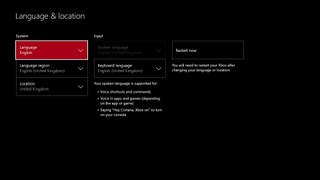
If you have, you may have stumbled across some rather inconvenient barriers. Until now, things like the interface language and the keyboard language were locked by region. This created issues when living abroad while maintaining a Microsoft Account and payment options in your home country, as well as for nations which practice multiple languages. Additionally, some titles simply have poor localization in certain countries, with multi-lingual users preferring to play games in a language separate from their console's store region.
Thankfully, Microsoft has listened to user feedback and opted to grant language independence from the console's store region.
You can follow the steps below to unlink your console's region from its language. You can use this method to activate Cortana if you're in an unsupported region too by selecting the United States or the United Kingdom as your console's language.
Here's how:
- Double tap the Xbox logo button on your controller. Or, if you're using a Kinect just say "Xbox, go to settings" and skip to step #3.
- Select Settings. It is the gear icon.
- Select All Settings.
- Select System, then select Language & Location.
Here you have multiple options.
You can:
- Change the system language.
- Language region.
- Location.
- Spoken language.
- Keyboard language.
After making any changes, restart your Xbox One console for changes to take effect!
Get the Windows Central Newsletter
All the latest news, reviews, and guides for Windows and Xbox diehards.
Need more?
Check out our other articles for more info on the Xbox One Summer Update.
- The Xbox One Summer Update is rolling out, here's the full changelog
- The next Xbox One Update: Xbox Clubs, Arena, and Looking For Group
- Xbox help, tips and tricks
- How to control background audio on Xbox One
- How to turn Cortana on the Xbox One off and on
- How to use the new Games & Apps section
- Xbox Discussion Forums
Lauren Relph is a games writer, focusing on Xbox. She doesn't like piña coladas but loves getting caught in the rain. Follow her on Twitter!

