How to enable color filters in the Windows 10 Fall Creators Update
Windows 10 now supports color filters to help users see elements on the screen more clearly. In this guide, we show you the steps to set it up.
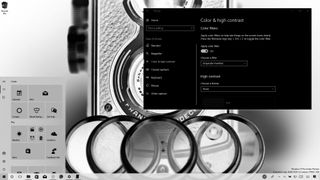
Alongside the new set of features and changes to make you more productive and secure, the Windows 10 Fall Creators Update also introduces a few new improvements to make the OS a little more accessible for users with disabilities, and "color filters" is one of them.
Color filters are designed to make it easier for Windows 10 users with color blindness to see the difference between colors and help those with light sensitivity to work with applications and consume content. In addition, color filters work at the system level, which means that they will not only work with Windows 10 elements but also with apps, including traditional (Win32) desktop programs and apps from the Windows Store.
In this Windows 10 guide, we walk you through the steps to apply a color filter to improve the usability of the OS on your device with the Fall Creators Update.
How to apply a color filter on Windows 10
Applying a system level color filter on Windows 10 is a straightforward process. Just follow these easy steps:
- Open Settings.
- Click on Ease of Access.
- Click on Color & high contrast.
- Under "Color filters," turn on the Apply color filter toggle switch.
- Use the drop-down menu to select the color filter you need to use. Available filters include:
- Grayscale
- Invert
- Grayscale Inverted
- Deuteranopia
- Protanopia
- Tritanopia
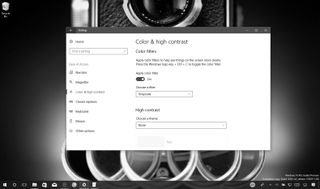
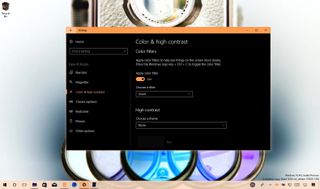
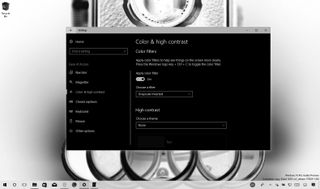
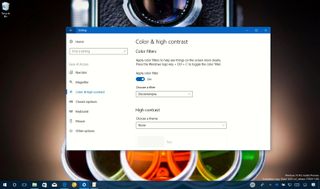

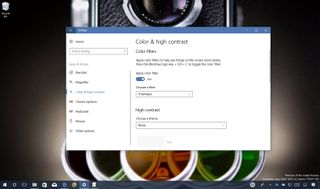
Once you've completed these steps, the filter will apply to your device automatically to help you see elements on the screen more clearly.
At any time, you can use the Windows key + Ctrl + C keyboard shortcut to enable or disable color filters on Windows 10 on demand without having to open the Settings app.
Color filters are available starting with the Windows 10 Fall Creators Update (version 1709). If you can't find it, chances are that you don't have the latest release installed on your device.
Get the Windows Central Newsletter
All the latest news, reviews, and guides for Windows and Xbox diehards.
More Windows 10 resources
For more helpful articles, coverage, and answers to common questions about Windows 10, visit the following resources:
- Windows 10 on Windows Central – All you need to know
- Windows 10 help, tips, and tricks
- Windows 10 forums on Windows Central
Mauro Huculak is technical writer for WindowsCentral.com. His primary focus is to write comprehensive how-tos to help users get the most out of Windows 10 and its many related technologies. He has an IT background with professional certifications from Microsoft, Cisco, and CompTIA, and he's a recognized member of the Microsoft MVP community.

