How to find your phone number in Windows 10 Mobile
It's just a matter of time until you forget you own phone number, and in today's guide, we will refresh your memory by walking you through the steps to find your number in Windows 10 Mobile.

More than ever we're using our smartphones just like we use our computers, more than we use them actually to make phone calls. It's all about apps and services to the point that at those moments where we need it the most, we can forget something so simple as our own phone number. As such, for those times where you simply forgot, you are switching from a different mobile platform, or you are just jumping to the new version of the mobile operating system from Windows Phone 8.1. Another frequent situation? When going to a foreign country and using a pre-paid SIM card.
In today's beginners guide, we will show you three very easy methods you can use to find your phone number in your Windows 10 Mobile phone.
Method One: Find your phone number through the Phone settings
- While in the Start screen, swipe left to bring All apps, then search for and open the Settings app, and tap on System.
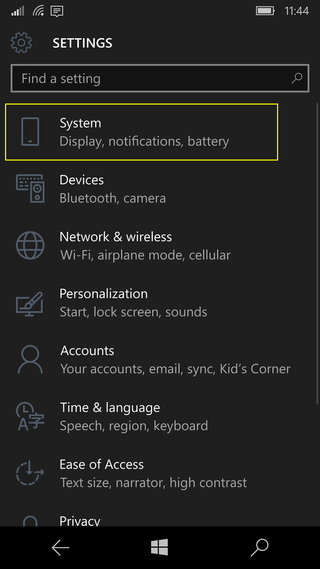
- Next, tap on Phone.
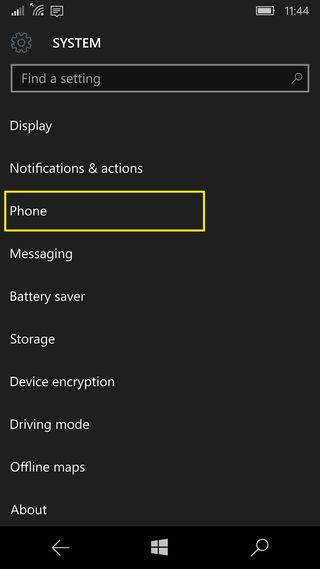
- Finally, your number should be listed under My phone number.
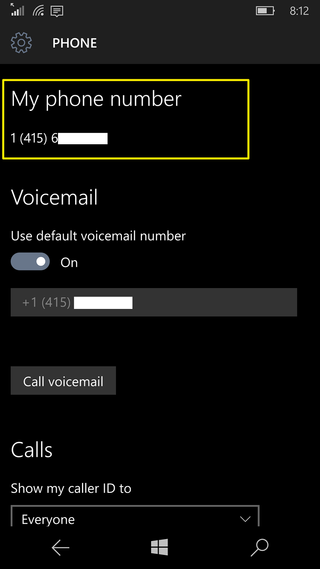
Method Two: Find your phone number through the About settings
Another method that you can use to locate your phone number is by visiting the About page in the Settings app:
- While in the Start screen, swipe left to bring All apps, then search for and open the Settings app, and tap on System.
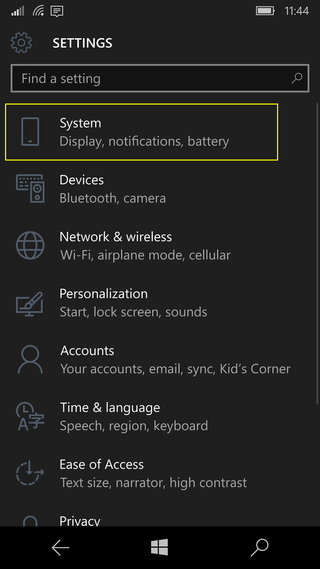
- Next, tap on About.
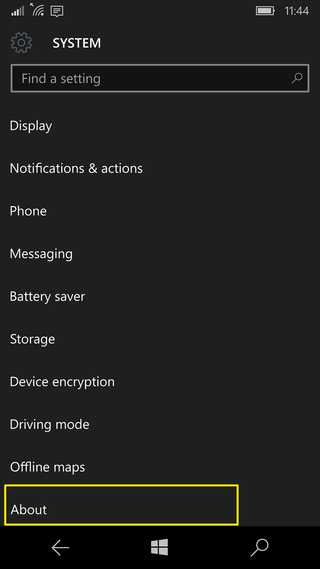
- Tap the More info button, and your mobile number should be listed in the MDN field.
Note that in this section you can also find a lot of other valuable information, such as the current version and build number of Windows 10 Mobile, firmware version, screen resolution, and a lot more.
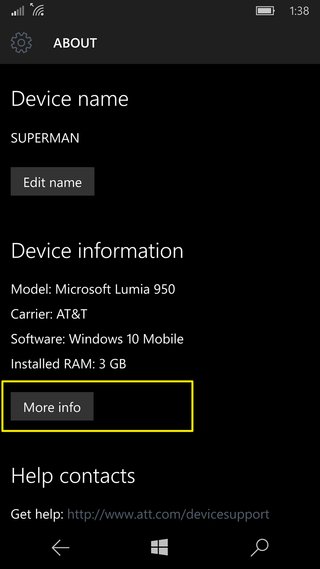
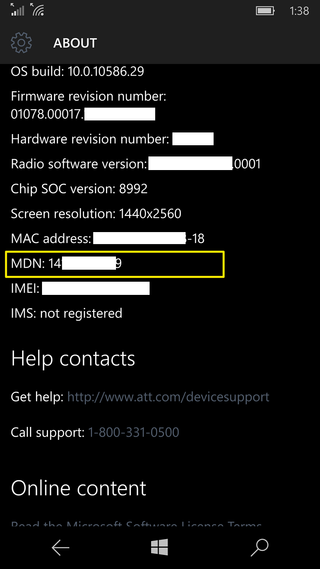
Method Three: Find your phone number through the Network & wireless settings
There is also a third option to find your phone number includes visiting the Network & wireless page in the Settings app:
- While in the Start screen, swipe left to bring All apps, then search for and open the Settings app, and tap on Network & wireless.
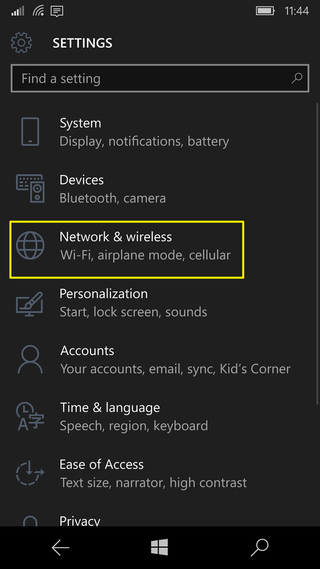
- Next, tap on Cellular & SIM.
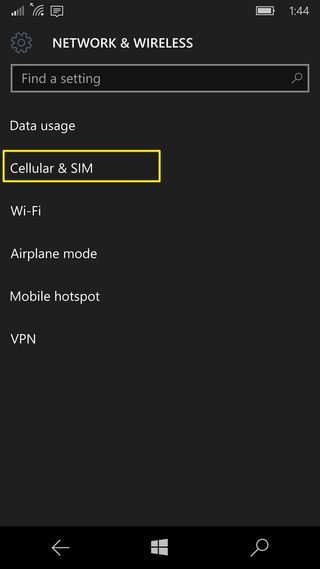
- Scroll down tap on SIM settings.
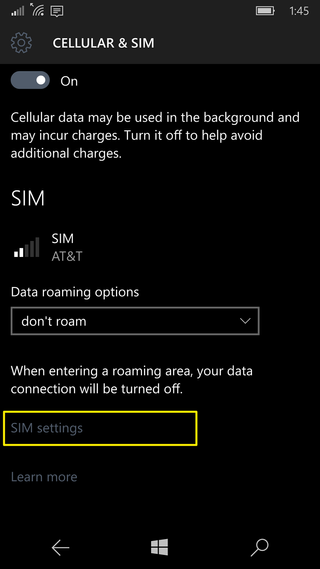
- You will now see your number under SIM info.
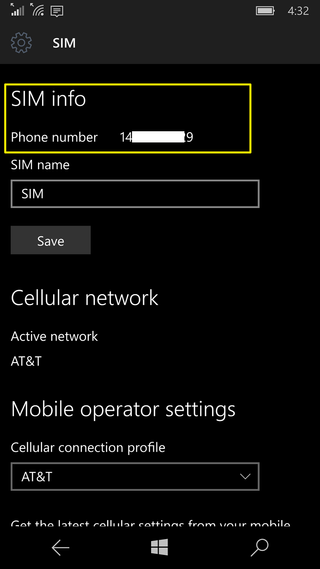
That's all folks. With these three methods, you will able to find quickly and easily your phone number in Windows 10 Mobile.
More resources
For more tips and tricks, and the latest news on Windows 10 Mobile, you can visit the following resources:
- Windows 10 Mobile on Windows Central – All you need to know
- Continuum news, tips, and tricks
- Microsoft Lumia 950 on Windows Central
- Microsoft Lumia 950 XL on Windows Central
Get the Windows Central Newsletter
All the latest news, reviews, and guides for Windows and Xbox diehards.
Mauro Huculak is technical writer for WindowsCentral.com. His primary focus is to write comprehensive how-tos to help users get the most out of Windows 10 and its many related technologies. He has an IT background with professional certifications from Microsoft, Cisco, and CompTIA, and he's a recognized member of the Microsoft MVP community.

