How to watch Blu-rays and DVDs on Xbox One
While the Xbox One S and Xbox One X come with 4K UHD Blu-ray support, it's not as straightforward as it could be to get started with Blu-ray playback.

You'd think it would be as simple as popping in the disc, but it's not since the Blu-ray functionality requires a separate app that is, for some reason, not bundled with the Xbox One.
If you're a new Xbox One owner and you're having trouble getting started, here's how to get up and running with Blu-ray on Xbox One.
Install the Blu-ray app
The easiest way to get started with Blu-ray playback is to simply pop in a disc to the console. Make sure the disc's art is facing upwards in relation to the console when you insert it.
The Xbox One S and Xbox One X can play discs safely in a vertical position, but the original 2013 Xbox One has to be horizontal during disc playback, or you run the risk of damaging your disk. If you're planning to watch 4K content, you need to take a look at this guide to get set up properly for UHD playback.
- Once you insert the disc, it should link to the Microsoft Store automatically to download the relevant app. Alternatively, you can hit the tile on the dashboard that looks like a disc icon.
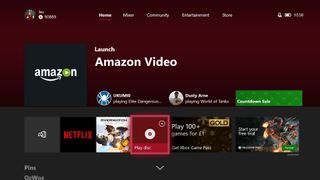
- You will end up on the Microsoft Store right on top of the Blu-ray Player app. Hit Install to get going.
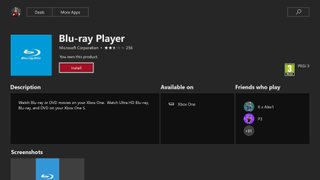
- Once it has installed, you'll be able to return to the main dashboard and launch your movie. Hit the Xbox button on your controller to open the guide.
- Hit Home to return home.
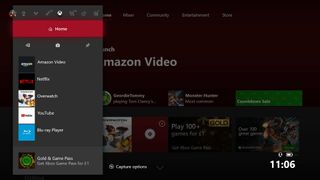
- You can either launch the Blu-ray Player app from the recent apps list in the guide, in the screenshot above, or hit the disc icon on the home dashboard to launch your disc.
Blu-ray and DVD controls on Xbox controllers
If you don't have an Xbox media remote, you can use a regular Xbox gamepad to control playback. Here are the basics:
- Press X to Pause and Unpause.
- Press Left Bumper or Y to Skip back one chapter.
- Press Right Bumper or Y to Skip forward one chapter.
- Press Right Trigger to Fast Forward.
- Press Left Trigger to Rewind.
- Press B or Y to access On-screen playback controls.
- Press View to access Advanced Controls (including subtitles and more).
- Press Menu Button to access Blu-ray disc's pop-up menu (not supported by all discs).
Hit the comments, and let us know if you have any questions!
Get the Windows Central Newsletter
All the latest news, reviews, and guides for Windows and Xbox diehards.

Jez Corden is a Managing Editor at Windows Central, focusing primarily on all things Xbox and gaming. Jez is known for breaking exclusive news and analysis as relates to the Microsoft ecosystem while being powered by tea. Follow on Twitter @JezCorden and listen to his XB2 Podcast, all about, you guessed it, Xbox!
