How to disable Xbox One clip and screenshot sharing on Xbox Live
Microsoft is banning people for automatically sharing adult-rated game clips on Xbox Live. If you want to make sure you don't get banned for using Xbox's game DVR, you might want to disable automatic feed sharing. Here's how.
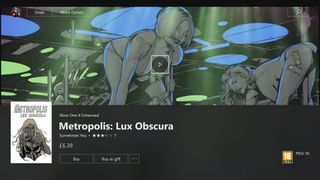
Microsoft will apparently ban you for taking screenshots of adult-rated games. It seems that the bans are primarily triggered when the clips are shared to your activity feed, which is turned on by default. Luckily, you can turn auto-sharing off, and as a result (hopefully) avoid being banned. Here's how.
How to hide game clips and screenshots on Xbox Live
Just follow this process:
- Press the Xbox button on your controller to open the guide.
- Move the joystick to the right to get to the System panel.
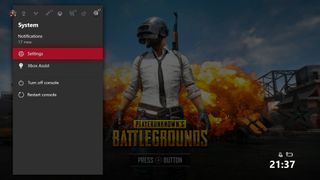
- Select the Settings menu with the 'A' button.
- Select Privacy & online safety under Account.
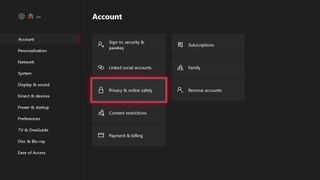
- Select Xbox Live privacy.
- Select Game content.
- Under "Others can see your game clips and screenshots" change the setting to Only me.
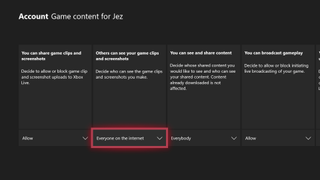
How to disable automatic clip sharing
If you don't want to hide everything, you can simply disable automatic sharing and SFW clips manually to avoid Microsoft's ban. Here's how to do that:
- Press the Xbox button on your controller to open the guide.
- Move the joystick to the right to get to the System panel.
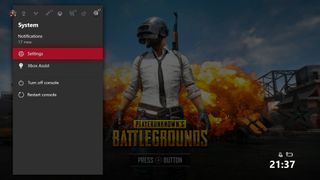
- Select the Settings menu with the 'A' button.
- Move down to Preferences.
- Select Activity feed.
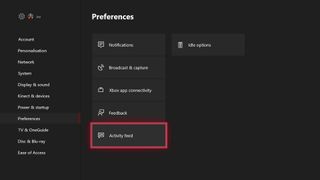
- Untick Share clips & screenshots automatically.
Get the Windows Central Newsletter
All the latest news, reviews, and guides for Windows and Xbox diehards.

Jez Corden is a Managing Editor at Windows Central, focusing primarily on all things Xbox and gaming. Jez is known for breaking exclusive news and analysis as relates to the Microsoft ecosystem while being powered by tea. Follow on Twitter @JezCorden and listen to his XB2 Podcast, all about, you guessed it, Xbox!
