How to improve your Xbox One audio with Windows Sonic for Headphones
These are the steps to improve the sound of headphones on your Xbox One, with the help of Windows Sonic.

Windows Sonic is a new way to experience audio, providing various improvements to both directional audio and general clarity. The technology is now available on Xbox One consoles and can provide notable enhancements to both games and movies. We've broken down what Windows Sonic means to the average gamer and how you can experience it today.
Read more: Best Xbox One headsets
What is Windows Sonic?

Windows Sonic is Microsoft OS-level solution for spatial surround sound support, which adds a new level of depth and positioning to audio outputs. Similarly to technologies such as Dolby Atmos, the feature is driven by object-based technology, which allows applications to output sound into a virtual three-dimensional space. This allows for a new level of precision, with improved positioning and depth to audio. Being driven by 3D technology, spatial sound can also emulate overhead positioning, essentially adding a new dimension to the audio output.
Set up Windows Sonic for Headphones on Xbox One
Windows Sonic was made available to the masses with the release of the Windows 10 Creators Update, which rolled out to PCs and Xbox One consoles this spring. By providing virtualized spatial sound, Windows Sonic can be used with any Xbox One stereo headset and can even deliver enhancements to entry-level accessories. Most importantly this is a free-to-use solution, rather than the $15 license required to utilize Dolby Atmos through headphones. Here's how to enable support for Windows Sonic for Headphones on any Xbox One console.
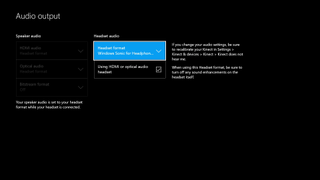
- Press the Xbox button to open the Xbox Guide
- Scroll down to the Settings tab, indicated by a gear icon.
- Select All Settings. This will open the console's settings application.
- Navigate to the Display and Sound tab.
- Select the Audio output.
- Choose Windows Sonic for Headphones under the Headset format section.
- If using an Xbox One headset connected via HDMI or optical audio, check the Using HDMI or optical audio headset checkbox. Those using headsets hooked up via a controller or USB port can skip this step.
By enabling Windows Sonic for Headphones, any applications that are capable of rendering to 7.1 channel formats will now treat your headphones as a virtual 7.1 device. While scaling high-channel formats previously combined them through a process known as "downmixing," Windows Sonic's virtualized approach should mean benefits to all types of hardware.
Does Windows Sonic provide a noticeable difference?

While the effect Windows Sonic has on audio is subjective, several of our staff have noticed some significant improvements when using headphones with the technology. Sound can often much more present with various accessories, with a much richer directional output. Audiophiles may hear a more noticeable improvement than others using the technology, but with the experience only a switch away, it's worth a try.
Not only will games and movies sound more immersive – Windows Sonic also has the potential to give some gamers a competitive edge. 3D sound can help hugely with positioning and situational awareness in shooters, even if the difference might not be as noticeable at first.
Get the Windows Central Newsletter
All the latest news, reviews, and guides for Windows and Xbox diehards.
Have you tried Windows Sonic for Headphones with your Xbox One? Let us know what you think of the improvement in the comments.
Matt Brown was formerly a Windows Central's Senior Editor, Xbox & PC, at Future. Following over seven years of professional consumer technology and gaming coverage, he’s focused on the world of Microsoft's gaming efforts. You can follow him on Twitter @mattjbrown.

