How to stream OneDrive music on Windows, iOS, and Android

Groove Music has left iOS and Android. The ability to stream music from OneDrive to Groove Music on Windows 10 is going away as well. The ability to stream music from OneDrive, however, is still available through apps on iOS, Android, and Windows 10. Here's how to stream your music stored in OneDrive to all of your devices.
Products used in this guide
- Android music streaming: CloudPlayer ($8 at Google Play Store)
- iOS music streaming: CloudBeats ($5 at App Store)
- Windows 10 media streaming: Sonca ($10 at Microsoft Store)
How to stream OneDrive music to Android devices
CloudPlayer has an attractive interface that's also easy to use. It automatically detects music and album artwork to fill out the app and it supports downloading or streaming music so you have options on or offline. If you purchase the paid version, you can cast music using Chromecast, Android Auto, AirPlay, and Android Wear. If you don't need to cast or just want to save money, there is also a free version.
- Download CloudPlayer from the Google Play Store.
- Open settings
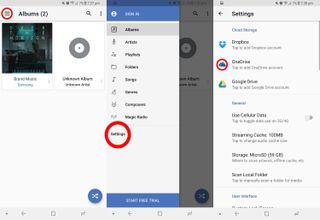
- Log in to your OneDrive account.
How to stream OneDrive music to iOS devices
However, if you want to stream to iOS you're going to need CloudBeats, which is straightforward and easy to use. You can download playlists and music to enjoy content when offline and create playlists as well. To not see any ads and to enjoy all of CloudBeats' features, make sure to download the regular version rather than CloudBeats Lite for iOS.
- Download CloudBeats from the App Store.
- Open settings.
- Login to your OneDrive account.
How to stream OneDrive music to Windows 10 devices
Now we're onto Windows 10 and for this, you'll need something different yet again. Sonca is a media player that supports streaming a variety of content such as movies and music. You can log in to multiple cloud services, including OneDrive, and play all of your media on your Windows 10 PC. There's also a free lite version.
- Download Sonca from the App Store.
- Click media services.
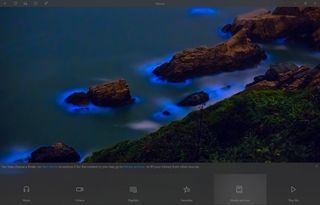
- Click enable OneDrive.
- Log in to your Microsoft account.
The apps you'll need
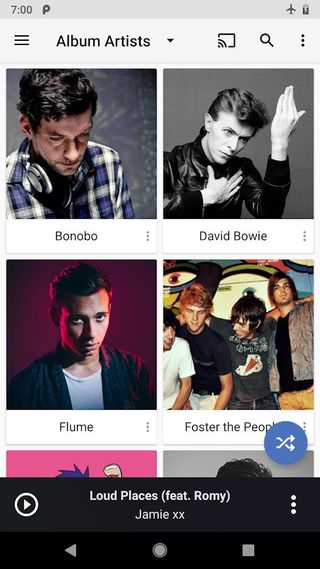
An attractive application for streaming music from the cloud
CloudPlayer is a good looking app, and most importantly, it just works. You can log in to multiple cloud accounts, including OneDrive, and stream music to your device or download it for offline playback.
This is an impressive music application whether you rely on streaming from the cloud or not. Besides letting you listen to music anywhere, it also works to keep your library organized by automatically filling in music and album artwork.

An easy app for music streaming
CloudBeats works with multiple cloud services, including OneDrive, and makes it easy to stream your music to your iPhone or iPad. There's also a free Lite version that comes with ads.
This app scales well on iPhones or iPads and allows you to stream music or download music for offline playback. It's a great way to utilize your cloud storage because you can store the music in one place on the cloud and play it on different devices.

A media app that works well with music
Sonca supports a number of media types, including music. You can log in to multiple cloud accounts and play all of your music on your PC.
If you're looking for a media app, Sonca is a solid choice. It works well with video and music and allows you to stream music from your OneDrive account.
Get the Windows Central Newsletter
All the latest news, reviews, and guides for Windows and Xbox diehards.
Listening accessories
If you're going to stream music to your PC, you're going to want to hear it well. Here are some great options for enhancing your audio.

Bose Companion 2 Series III ($99 at Amazon)
This is a solid set of speakers that can still fill the room with sound even though they are in a relatively small package.

TaoTronics Bluetooth 4.2 Computer SoundBar ($50 at Amazon)
This soundbar can fit under your PC monitor. It connects via Bluetooth so it can work with your PC, phone, or tablet.

Zrtke Bluetooth headphones ($23 at Amazon)
These lightweight headphones are waterproof, sweatproof, relatively inexpensive, and connect with Bluetooth.

Surface Headphones ($275 at Amazon)
These headphones provide excellent audio, Cortana integration, smooth gesture controls, and work with multiple Bluetooth devices.

Sean Endicott brings nearly a decade of experience covering Microsoft and Windows news to Windows Central. He joined our team in 2017 as an app reviewer and now heads up our day-to-day news coverage. If you have a news tip or an app to review, hit him up at sean.endicott@futurenet.com.
