WindowBlinds lets you easily skin and customize Windows 10
How do you add custom skins to Windows 10?
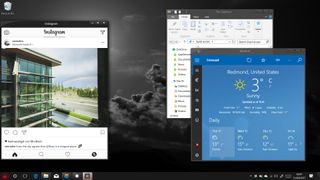
Stardock makes an array of powerful customization tools for Windows, but few are as great as WindowBlinds. And the tool just got updated for the Windows 10 Creators Update, allowing users to easily, quickly, and safely skin the entirety of Windows.
Here's a quick look at how it all works.
You can pick up WindowBlinds from Stardock's website for the reasonable price of $9.99. It also comes with a free trial if you want to give it a test run.
Unlike other skinning methods for Windows, WindowBlinds does all the heavy lifting for you, and it's wrapped in a neat and intuitive UI.
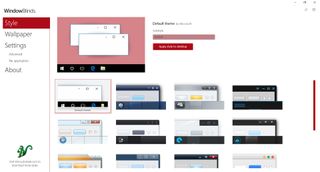
It comes with an array of pre-installed themes, but you can also grab more from WinCustomize, and they instantly install themselves into WindowBlind for use.
Here are a few examples of content you can grab from WinCustomize's WindowBlinds section:



When you select a skin for customization, you can also modify various other aspects of the skin before you apply it.
Get the Windows Central Newsletter
All the latest news, reviews, and guides for Windows and Xbox diehards.
Here's what you can alter before committing, but note that not all skins support full customization, particularly the community-created ones on WinCustomize:
- Change the accent colors.
- Use your own fonts.
- Add textures to windows.
- Alter transparency.
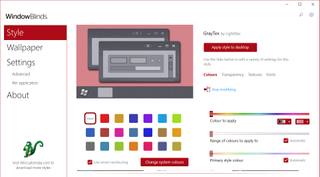
If you dive deep into the settings, you can further customize the behavior of applicable skins. For example, some skins come with custom Start menu icons, and the settings menu allows you to disable them, and much more.
In the settings, you can customize:
- WindowBlinds' appearing in the system tray.
- Toggling sounds that come with skins.
- Toggling the Windows 10 pixel frames.
- The default Start menu icon.
- Toggling which menus appear in Explorer.
- Toggling system or skin accent colors.
- Toggling accent colors on backgrounds.
- Toggling the ribbon in Explorer.
- Using different skins for different features.
- The taskbar size.
- Special settings for clicking on window title bars.
You can also change settings per application, for endless amounts of additional customization.
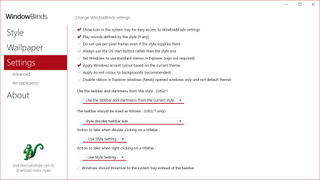
After playing around a bit, here's what my desktop looks like with WindowBlinds' Ice skin active and my default, standard desktop:
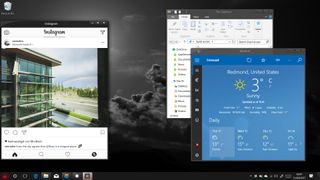
As you can see, WindowBlinds skins Universal Windows Platform (UWP) apps, as well as Win32 features, making it pervasive throughout the OS.
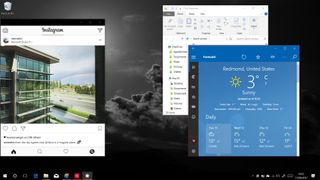
Final thoughts on WindowBlinds
WindowBlinds is a tremendous tool for the rapid customization of Windows 10, an OS that doesn't offer a huge amount of features for changing its style. The Windows 10 Creators Update allows us to add our own custom accent colors, but it pales in comparison to the unique textures, skins, and various other customization features available in WindowBlinds.
At $9.99, it's a great value for a lifetime license that lets you modify the look of Windows. Not everyone will be interested in this capability, but if you want to stand out in a world dominated by flat, metro-style designs, WindowBlinds is the worthy answer.

Jez Corden is a Managing Editor at Windows Central, focusing primarily on all things Xbox and gaming. Jez is known for breaking exclusive news and analysis as relates to the Microsoft ecosystem while being powered by tea. Follow on Twitter @JezCorden and listen to his XB2 Podcast, all about, you guessed it, Xbox!