
Putting on a PC-based VR headset, whether it's Windows Mixed Reality (WMR), an HTC Vive, or an Oculus Rift, means you're losing sight of what's physically around you. While a majority of VR experiences can be enjoyed with specialized motion controllers, there are others — like those that let you use your desktop in VR — that are best used in tandem with a classic keyboard and mouse. The mouse is a no-brainer, but what about typing on your keyboard? There are a few tricks you can try to get comfortable typing without being able to see your hands.
Get into a routine

Not only should you be using a keyboard that you're familiar with — dimensions, key sizes, and layout — you should try to always keep it in the same spot or at a similar distance in relation to something else. Once you get into the flow of things, it will become natural to just reach out and start typing.
If the VR experience you're enjoying isn't complicated, you'll probably be able to get by using the WASD keys with Shift and Spacebar tossed into the mix. It's not too tough to reach out and find these, but if you're sitting down to write a lengthy piece while using a VR desktop app, touch typing will come into play.
Learn how to touch type

Being able to type quickly is one thing, but can you do it without looking down at your keyboard? To be considered a touch typist, one must be able to type at a certain speed without taking eyes off of the screen. Sounds like it's perfectly suited for VR, doesn't it?
If you're going to be spending a lot of time in VR while using a keyboard and mouse, it will be worth the time to put yourself through some touch typing lessons. A quick search in your favorite engine will bring up plenty of free options to get started.
Add small bump stickers to your keys

If the keyboard you're using doesn't have well-defined breaks between areas — number pad, arrow keys, locks, and main QWERTY — you could add some cues to your keys in the form of small bump stickers.
Get the Windows Central Newsletter
All the latest news, reviews, and guides for Windows and Xbox diehards.
They might make your keyboard look a bit strange, but placing stickers on three or four keys will tell your fingers where to go even when you can't see. A 106-count pack of small, clear bump stickers costs about $10 and comes in a variety of shapes to further help with laying things out.
Check out Keybodo
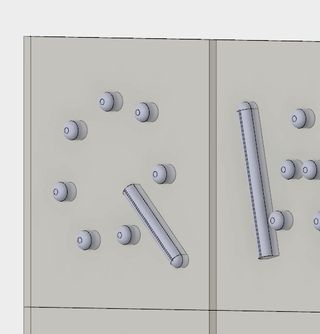
Keybodo understands how difficult it is to learn touch typing or to type without any sight at all, which is why the company makes these character-recognition stickers that are removable and reusable.
A set of stickers comes with all the keys you'll need, and they fit pretty much any standard keyboard key, no matter the make or model. It costs about $10.
Wait patiently for Logitech's VR keyboard

Introduced on the Vive blog in November 2017, Logitech's BRIDGE keyboard aims to bring a physical keyboard into the virtual world. At first glance, it looks like it could be any other gaming keyboard, but the magic lies in a link with the Vive Tracker.
As long as the Tracker is working with a Vive lighthouse, it will be able to pull a virtual representation of the BRIDGE keyboard into VR. The coolest part is that there should be a bunch of different skins based on the VR experience you're enjoying. The keyboard is still in testing with no concrete release date, and only a few lucky developers have received them so far.
See the Logitech BRIDGE blog post at Vive
More resources
For much more information about WMR, be sure to check out our ultimate guide!

Cale Hunt brings to Windows Central more than eight years of experience writing about laptops, PCs, accessories, games, and beyond. If it runs Windows or in some way complements the hardware, there’s a good chance he knows about it, has written about it, or is already busy testing it.
