
If you're an iPhone or iPad user, and you receive mail from Outlook users who protect their messages with Microsoft's Outlook encryption, you'll want to download the company's free OME Viewer app for iOS.

Microsoft's OME message security features can only be enabled by Office 365 admins, so OME is not a feature the average consumer can use on their own. (Learn more about OME on Microsoft's website
However, if your organization uses OME, or you regularly receive encrypted messages on your iOS device from colleagues, the app, which is not new, can come in very handy. And it works along with a number of popular iOS mail apps, including Outlook for iOS, Apple's native iOS Mail app, Yahoo Mail and Google's Gmail app.
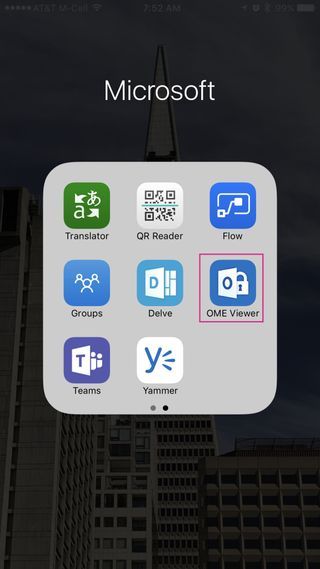
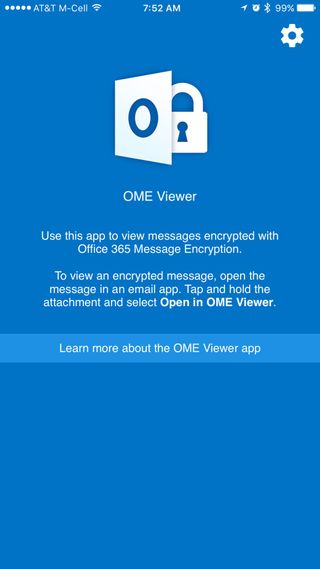
How to use Microsoft's OME Viewer app for iOS
Here's how to use the OME Viewer iPhone app alongside Outlook for iOS. If you use another email app, the process is very similar.
When you receive a message that's encrypted using OME, it will contain a secure attachment with the message's body text. To open and view that attachment using OME Viewer, follow this process:
- Install the OME Viewer app for iOS, which is available for free in Apple's App Store.
- Open an encrypted message using the Outlook for iOS app.
- Click the attachment, which should be named something like message.html, to open a related options screen.
- On the iOS option screen that appears, tap the upward-facing arrow in the upper-right corner.
- Choose the Open in ... option at the bottom left of your display.

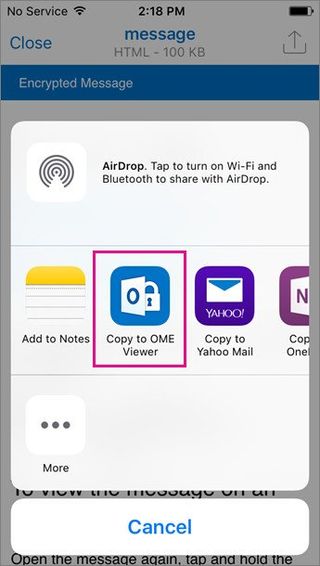
- Select the Copy to OME Viewer option from the available actions in the middle of your screen.
- When the OME Viewer app opens, tap Use a one-time password.
- Return to your inbox, and then look for the new message with your password. (If you don't see the message, check your junk mail or other message folders to see if it landed there.)
- Open the message, and then tap the passcode to open the OME Viewer app and read the encrypted message.
Note: If any of these steps stall or hang up during the process, simply close both your Outlook for iOS app and the OME Viewer app, relaunch them and try the steps again.
Microsoft's OME Viewer for iPhone and iPad is available for free on the Apple App Store.
Get the Windows Central Newsletter
All the latest news, reviews, and guides for Windows and Xbox diehards.
Check out our Office 101 help hub for more related articles:
- Microsoft Office 101: Help, how-tos and tutorials
Al Sacco is content director of Future PLC's Mobile Technology Vertical, which includes AndroidCentral.com, iMore.com and WindowsCentral.com. He is a veteran reporter, writer, reviewer and editor who has professionally covered and evaluated IT and mobile technology, and countless associated gadgets and accessories, for more than a decade. You can keep up with Al on Twitter and Instagram.

