ScreenToGif on Windows 10 review: A simple way to record your screen and create GIFs
Whether you say gif with a hard or soft "G," you can use ScreenToGif to easily record your screen.

GIFs are a big part of the web, ranging from insightful sports commentary to hilarious memes. ScreenToGif for Windows 10 makes it easy to record content from your screen, webcam, or a sketchboard, and then create GIFs to share.
The app is available for free on Windows 10. You can also get it for any version of Windows that's Windows 7 or later.
Flexible recording
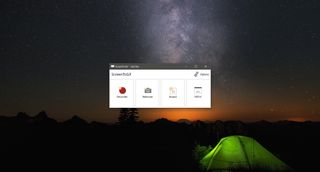
ScreenToGif offers three ways to record content. You can capture your screen, your webcam, or a digital sketchboard. These will cover the majority of use cases, especially for shorter videos and GIFs.
The interface is simple but has some nice touches that make it stand out against competitors. When you click to start a recording, you see a window with a transparent middle to illustrate where you'll be filming. This brings the pixel-point accuracy that you see in other screen recorders and combines it with a frame that's much easier to see that a one-pixel dotted border. Additionally, you can use smart windows selection to record app windows.
To initiate a recording, you can tap on record or setup customizable hotkeys. You can also use hotkeys to stop a recording, open up the built-in editor, or perform other tasks within the app.
Great built-in features
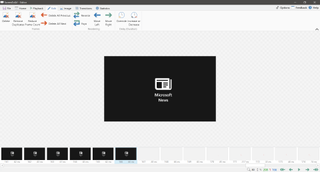
In addition to having three ways to capture content, you can also use ScreenToGif to edit content before sharing it. It's not going to replace a complete video editor, but it has enough features to do the basics and help you enhance your creations.
Get the Windows Central Newsletter
All the latest news, reviews, and guides for Windows and Xbox diehards.
I'm a huge sports fan and a lot of the people I follow on Twitter take screen recordings of games and quickly send them out through Twitter along with commentary. I can see ScreenToGif fitting perfectly into a workflow like this where you can tap a key to start a recording, trim it and make edits directly within the app, and then have a video ready to share on social media.
Overall thoughts on ScreenToGif

ScreenToGif is a simple way to grab screen recordings on Windows. It has customizable hotkeys as well as a built-in editor that make creating content even simpler.
I like the design choices that the developers made including a wider frame that illustrates where you're going to record and the overall cleanness of the interface.
Overall, the app performs smoothly and grab great video. The only issue I ran into was the fact that it didn't appear in my app list or Start Menu. That makes it less convenient to use but I just pinned it to the Taskbar, and it works well.
The fact that it's free and open-source is excellent, and I highly recommend trying it out.
Pros
- Free
- Easy to use
- Has a built-in editor
Cons
- Doesn't show up in Start Menu or apps list

Sean Endicott brings nearly a decade of experience covering Microsoft and Windows news to Windows Central. He joined our team in 2017 as an app reviewer and now heads up our day-to-day news coverage. If you have a news tip or an app to review, hit him up at sean.endicott@futurenet.com.
