SSD vs HDD: Which should I have in my PC?
Old vs. New.

SSD vs HDD: Which should I have in my PC?
Best answer: The best setup for most is a combination, where the solid-state drive (SSD) boots Windows and most used applications, and the hard disk drive (HDD) is used primarily for mass storage. If you can afford it, I'd recommend going with an SSD over HDD unless you require more storage capacity than available with flash drives.
What's the difference between the two?
In its purest form, an SSD is flash storage and has no moving parts whatsoever. As a result, they're smaller and take up less space in a PC case, in some instances even mounting directly to the motherboard. SSD storage is much faster than its HDD equivalent.
HDD storage is made up of magnetic platters and has mechanical parts inside. They're larger than SSDs and much slower to read and write but offer higher capacities and better value when comparing the price of $ per GB.
Why use an SSD?
If you're building a PC for any purpose, you're going to want speed. If you only have HDD storage in your machine, then speed isn't something coming your way. Windows will take longer to boot up, applications will take longer to load, and files will take longer to open and save.
The beauty of the best SSD is that this waiting time is dramatically reduced, even on cheaper drives, when compared to HDD. Anything you load on it will perform actions much quicker.
One of the best uses for an SSD in a PC is as a boot drive. This means installing a small-ish capacity drive on which your operating system will live and boot up every day. By doing this, your PC will boot up and be ready to go in a flash. You can also put your most frequently used software on there for a similar effect.
The lifespan of an SSD isn't as long as that of an HDD, but you can certainly use an SSD as your only drive on a PC. Many laptops only have SSD storage, for example. You're not looking at a short-term life, but compared to HDD storage, it is reduced. SSDs don't handle being written to as well over time, but a boot drive wouldn't suffer this.
SSD prices have come down a lot in recent times, too, with the price per gigabyte much lower than it once was. Large capacity drives are still expensive, as are the highest performing ones, but generally speaking, they're more affordable than ever.
Get the Windows Central Newsletter
All the latest news, reviews, and guides for Windows and Xbox diehards.
Why use an HDD?
The best case for HDD is mass storage. This type of drive is cheaper than SSD and available in some quite massive sizes. Have a lot of games or media to keep on your PC? No problem, you can get one or more drives over 1TB in size for a fraction of the cost of their SSD equivalents.
PC cases usually have space for more than one drive, meaning you can stack up as much mass storage as you can stash, and your budget will allow. The price per gigabyte is still much less than SSDs, and larger capacities won't take all your money. An efficient system would have an SSD to boot Windows from and one or more HDDs for mass storage.
Our recommendation: what should you use?
Our ultimate recommendation is to opt for a mixed system with HDD mass storage and an SSD boot drive for your OS. This way, you'll get a balance of price, performance, and space, and you'll have a well-rounded machine for all occasions. If your storage requirements are smaller, an all-SSD system is a way to go.
If you can have an NVMe drive in your PC, then these will yield the best performance, and thankfully aren't that expensive anymore. Our ultimate recommendation is the Samsung 970 EVO Plus, thanks to its reliability, insane performance, great warranty, and reasonable price.

Best overall SSD
If you were building a PC in 2019, there's a strong chance you have support for NVMe drives on your motherboard, and this is the best of the bunch. Insane read and write speeds meet proven reliability, user-friendly companion software, and a stellar warranty.
If you're looking to get some of that NVMe performance on a budget, you can also do that with the excellent Crucial P5 Plus. It's not as fast as a Samsung SSD, but it costs a good chunk less.

Best value SSD
This is an excellent SSD, especially at the price, and a definite upgrade from an HDD or a SATA SSD.
For mass storage, whether you go for a 2.5-inch SSD or an HDD, these are our top recommendations. Both are from well-respected brands, are reliable products, and won't run away with your wallet.

Best overall 2.5-inch SSD
If you're looking for an excellent 2.5-inch SSD for a laptop or desktop, this is it. You get excellent performance, a great warranty, and an affordable price. Great for all-purpose use.
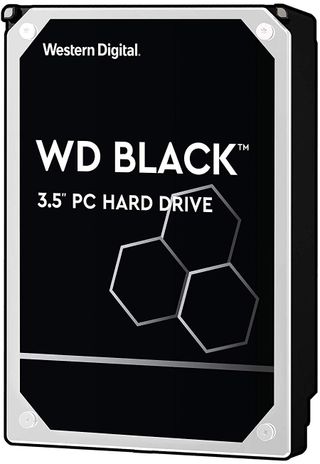
Best overall HDD
This is an excellent HDD available in some quite massive storage sizes, which makes it perfect for storing large quantities of files, less essential apps, and games.

Richard Devine is a Managing Editor at Windows Central with over a decade of experience. A former Project Manager and long-term tech addict, he joined Mobile Nations in 2011 and has been found on Android Central and iMore as well as Windows Central. Currently, you'll find him steering the site's coverage of all manner of PC hardware and reviews. Find him on Mastodon at mstdn.social/@richdevine
- Rich EdmondsSenior Editor, PC Build
