Tiles for Outlook, what Live Tiles should be for your Outlook calendar
Tiles for Outlook is a Windows 10 app that allows for the creation of Live Tiles for your Outlook calendar.
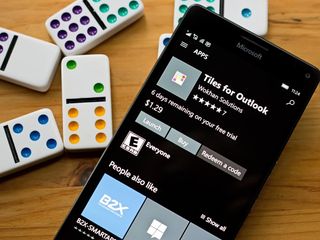
Available for Windows 10 PC and Mobile, Tiles for Outlook delivers a calendar tile that is clean in appearance and customizable from the colors to content. You can set the Live Tile to any of your Outlook calendars or create specific tiles to remind you of important events.
There is a 7-day trial version available for Tiles for Outlook with the full version running $1.29. If you rely on Outlook to keep track of your day but don't care for the native Live Tile, you'd be crazy not to try Tiles for Outlook.
While Tiles for Outlook is a feature-rich Windows 10 app, it is rather modest in its design. The app opens directly to the Live Tile creation menu, with a preview tile anchored to the top of the display. All of the customization options line up beneath.
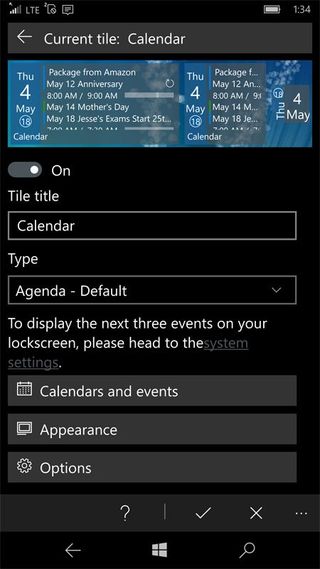
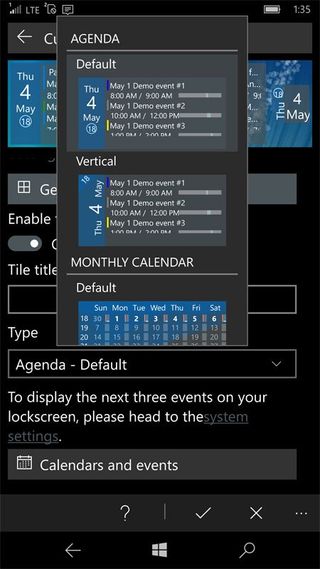
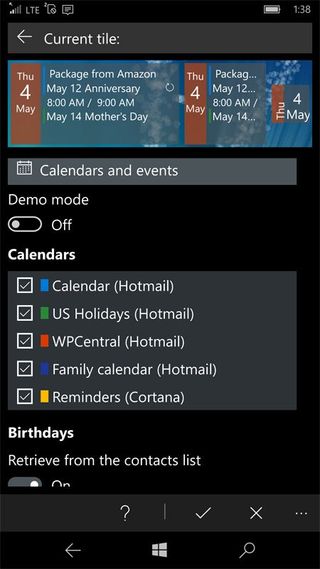
Tiles for Outlook offers you the option to add a title to the Live Tile and three different layout styles. "Agenda style" displays the current date with upcoming appointments, and the "monthly calendar" style displays a full month with dates and appointments highlighted. Finally, there's a "birthdays layout" that highlights special events.
Once you have decided on the layout style, Tiles for Outlook includes options for what and how information is displayed. These settings include:
- Calendar and Events: Here you can choose which calendars are pulled from for the Live Tile and enable the app to retrieve birthdates from your contacts list. Note that the birthday Live Tile has the option to display the person's age.
- Appearance: This set of options allows you to set the maximum number of events displayed on a Live Tile (1-12), how many days ahead you want the app to search for events (1-30) and establish the Live Tile's colors.
- Options: This feature set includes display options for the Live Tile such as turning on/off the Tile's title, current date, calendar bullet color, location information and 24-hour mode. You also have the options to display an appointment's timeline and show the week number.
The appearance options also include icon choices for the birthday Live Tile. Color settings include a decent pallet of colors to choose from, an opacity slider and the option to use a picture for the background instead of a color shade. Tapping on Tiles for Outlook's Live Tile sends you to the app, but in a blink, redirects you to the Outlook calendar.
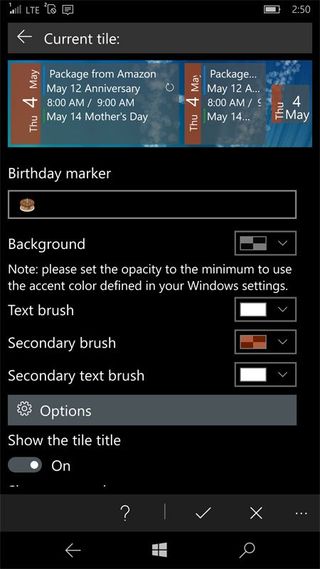
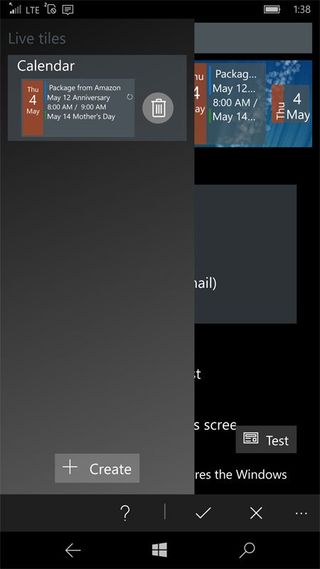
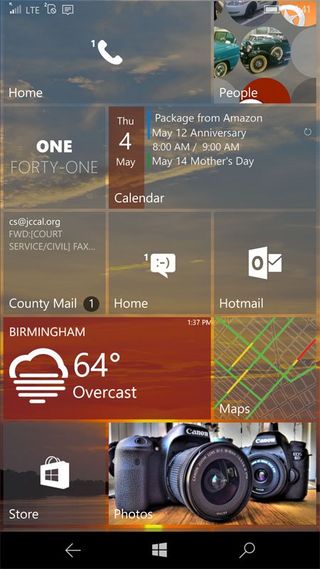
Tiles for Outlook supports the creation of multiple Live Tile designs, making it easy to swap out layouts with a simple tap. Just tap on the menu arrow at the top of the creation screen to reveal an additional list that contains your creations. Another really nice feature with Tiles for Outlook is any changes to your Live Tiles are reflected automatically on the Start Screen. This eliminates the need to un-pin/re-pin a Live Tile.
Get the Windows Central Newsletter
All the latest news, reviews, and guides for Windows and Xbox diehards.
Overall impression
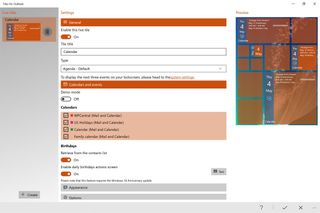
While there is room for improvement, the Outlook calendar does a pretty good job of things. For me, the weakest feature of Outlook has been the lack of customization to the Live Tile. Tiles for Outlook fills that void and then some.
Having the ability to customize not only the appearance of your calendar Live Tile but also the content is a must for many Windows 10 users. It allows you to glance at your schedule to see how much free time you have between appointments, whether you're on the run with your Windows 10 Mobile phone or by taking a glimpse at your PC Start Screen.
Tiles for Outlook delivers this feature, without the need to install a third-party calendar. Setting up your Outlook Live Tile is easy, and if you need to change it, the modifications are made seamlessly to your Start Screen. It's just a good Windows 10 app to have and how Microsoft should have set up the Outlook Live Tiles to begin with.
If you rely on Outlook for your scheduling and aren't happy with the native options, you'd be nuts not to try Tiles for Outlook. The 7-day trial gives you access to all the app's features, and it shouldn't take long for you to decide if it is worth the investment.
If you have given Tiles for Outlook a try, let us know what you think of things in the comments or join in on [this Windows Central Forum discussion] with the developer.
George is the Reviews Editor at Windows Central, concentrating on Windows 10 PC and Mobile apps. He's been a supporter of the platform since the days of Windows CE and uses his current Windows 10 Mobile phone daily to keep up with life and enjoy a game during down time.

