
TP-Link's Archer C7 AC1750 router was for a long time a top budget pick if you needed a router with the range and performance suitable for an average home, but it was recently updated to the new Archer A7, a model with Amazon Alexa integration and one less USB-A port on the back. Other than those differences, the C7 and A7 are essentially the same router, both offering 2.4 GHz and 5 GHz radios for a combined theoretical speed of 1,750 Mbps. I used the newer Archer A7 for a couple of weeks to determine whether or not it's a worthwhile upgrade, and whether or not it's suited to your needs.

$60Bottom line: The Archer A7 is still a great budget router that can handle the networking needs of the average household.
For
- Price is right
- Simple, fast setup
- Reliable connections
- Four LAN ports
- Two-year warranty, 24/7 support
Against
- Separate SSIDs for 2.4 GHz and 5 GHz bands
- Notable performance drop at range
TP-Link Archer A7 hardware and specs

| Category | XX |
|---|---|
| Performance | AC1750 (450 Mbps + 1,300 Mbps) |
| Frequency | 2.4 GHz, 5 GHz |
| Processor | Qualcomm QCA9563 750 MHz |
| Memory | 16 MB Flash 128 MB RAM |
| Wireless standards | 802.11a/b/g/n/ac |
| Antennas | Three external fixed Three internal |
| Theoretical range | 2,500 square feet |
| Ports | One USB-A 2.0 |
| Ethernet | Four LAN One WAN |
TP-Link Archer A7 design and features


The Archer A7 has a standard black body that matches that of the older C7, with three adjustable antennas and a row of LED status lights on the front. The overall design seems a bit dated after using mesh Wi-Fi systems with small routers complete with touchscreens, and I don't think anyone would blame you for hiding this router behind some other furniture. It does have mounting brackets if you'd like to hang it to save space. In any case, it's relatively compact at 9.6 inches x 6.4 inches, especially compared to some of the high-performance routers on the market. The three external antennas can be adjusted to point in just about any direction for a bit of extra potential range, but they cannot be removed completely.
The back side of the router is home to a WPS button, a power button, and a reset toggle, as well as four LAN ports for connecting wired devices, a WAN port for connecting back to your modem, and a USB-A 2.0 port. It'd be nice to have a USB-A 3.0 port here — especially since there's one less USB port compared to the C7 — though the 750 MHz processor (CPU) inside would likely have a hard time keeping up. You can share a printer with the USB-A 2.0 port and you can indeed plug in a USB drive full of media, though if the latter is your goal, you could do better with a router with superior performance or an actual NAS setup.
TP-Link Archer A7 setup and management
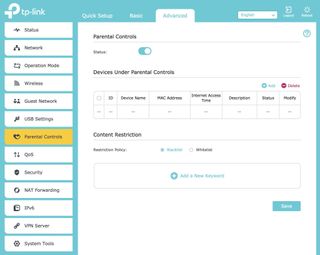
TP-Link makes the router's setup about as painless as possible, allowing you to choose between an app (available or Android or iOS) and a web browser for the initial steps. I used the app, and the entire process between unboxing and working internet took about five minutes. I was prompted on my phone to choose a name and password, what type of connection I wanted, and whether or not I wanted a fixed MAC address, with recommended defaults already chosen. Even if you're a networking beginner, you shouldn't have any issues.
Both the app and browser interface are easy to navigate, and you can find many settings in both. Within the app you can quickly change passwords and toggle radios on and off, you can diagnose issues with the network with a single click, a guest network on either radio can be enabled and managed, and you can adjust the intensity of the LEDs on the front of the router.
You can also change your connection type at any time to L2TP or PPTP if you're interested in setting up a VPN for a bit of added privacy, and parental controls allow you to add devices and websites to a blacklist. The web interface is understandably a lot more in-depth, offering USB, printer, and sharing settings, Quality of Service (QoS) control, extra security features, NAT forwarding options, and more robust VPN options.
If you want full control over your router the web interface is clearly better suited, though anyone who wants to keep it simple can stick with the app and still get access to a lot of basic settings. In my experience, I didn't really have to bother with either once I'd run through the initial setup.
TP-Link Archer A7 performance

For the $60 price, the Archer A7 delivers performance that's best suited for the size and occupancy of a regular household. The 2.4 GHz radio can support theoretical speeds up to 450 Mbps, while the 5 GHz radio hits 1,300 Mbps for combined AC1750 performance, though in real-world use you'll no doubt never see these numbers. While testing the router I didn't notice any unexpected drops or poor signals (within an acceptable range).
The Archer A7 has a budget price tag but can easily keep up with the needs of a regular household.
The two radios exist on separate SSIDs, so there's no band steering available. If you're connected to the 5 GHz band and move out of acceptable range, your device will not automatically be switched over to the 2.4 GHz band, which offers better range. I have a lot of devices vying for a bit of bandwidth, and even with one other person using her own devices across the two radios, there weren't any noticeable blips in performance. A large family that wants to stream HD video and game all at the same time will probably notice a bottleneck, but for three or four people with standard internet needs, the Archer A7 should remain a suitable option.
I ran some tests using Ookla's Speedtest to see how the Archer A7 stacks up against my ISP-provided Hitron router. Note that my internet plan is rated at 300 Mbps down and 25 Mbps up.
TP-Link Archer A7 (2.4 GHz)
| Location | Ping | Down speed | Up speed |
|---|---|---|---|
| Living room (10 feet) | 25 ms | 86.05 Mbps | 16.37 Mbps |
| Office (30 feet) | 20 ms | 21.50 Mbps | 16.18 Mbps |
| Basement (40 feet) | 11 ms | 13.08 Mbps | 15.71 Mbps |
TP-Link Archer A7 (5 GHz)
| Location | Ping | Down speed | Up speed |
|---|---|---|---|
| Living room (10 feet) | 12 ms | 173.01 Mbps | 15.21 Mbps |
| Office (30 feet) | 12 ms | 34.22 Mbps | 16.10 Mbps |
| Basement (40 feet) | 12 ms | 35.85 Mbps | 16.40 Mbps |
The easiest spot to set up any router in my home is in the front corner, which doesn't really translate well to range. Both radios saw a significant speed dip at medium to long range but provided excellent speed up close.
Physically moving the router to a more centralized location would undoubtedly keep speeds more consistent throughout. The A7's 5 GHz radio still was able to more than double the speed of the Hitron router when I was the furthest away in the basement.
Hitron (2.4 GHz)
| Location | Ping | Down speed | Up speed |
|---|---|---|---|
| Living room (10 feet) | 24 ms | 80.49 Mbps | 16.22 Mbps |
| Office (30 feet) | 25 ms | 25.29 Mbps | 16.00 Mbps |
| Basement (40 feet) | 11 ms | 15.36 Mbps | 11.20 Mbps |
Hitron (5 GHz)
| Location | Ping | Down speed | Up speed |
|---|---|---|---|
| Living room (10 feet) | 10 ms | 153.63 Mbps | 16.33 Mbps |
| Office (30 feet) | 9 ms | 64.31 Mbps | 16.27 Mbps |
| Basement (40 feet) | 12 ms | 13.30 Mbps | 11.34 Mbps |
The Hitron router offered better speeds at medium range, though it didn't manage to keep up with the Archer A7 at long range.
Should you buy the TP-Link Archer A7?

After using the Archer A7 for a couple of weeks, it's safe to say that the budget legacy carved out by the older C7 is carried on here. Connections to all devices were solid and I don't remember noticing a single dropped signal, I didn't have to mess with any settings (other than to poke around) after the initial setup, and though there was a noticeable dropoff in performance at range, the A7 still managed to deliver respectable speeds on the 5 GHz band when I was as far away as possible in my 1,000 square-foot home.
If you don't have any lofty goals in mind for your home network — the USB-A 2.0 port on the back isn't the best for media sharing and overall performance isn't cut out for a ton of users with heavy bandwidth demands — and just need a reliable router, the Archer A7 is about the best you can buy at this price.

An excellent budget router.
With a great price-to-performance ratio, simple setup and management, and plenty of connectivity options on its backside, the Archer A7 is a router many will turn to for affordable home networking needs.

Cale Hunt brings to Windows Central more than eight years of experience writing about laptops, PCs, accessories, games, and beyond. If it runs Windows or in some way complements the hardware, there’s a good chance he knows about it, has written about it, or is already busy testing it.
