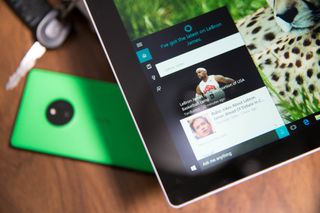
Cortana, your personal assistant in Windows 10, has a notebook where she stores a lot of information about you. The more Cortana knows, the more she can be helpful. If you're a big sports fan, you should let her know your favorite teams right away. We'll show you how.
- Tap or click the search form in the taskbar
- Tap or click the Notebook
- Scroll down, and tap or click Sports
- Tap or click Add a team at the bottom
- Start typing the name of a team, and the select from the results. If the team does not show up in the results, it can't be added to the notebook.
- Use the on/off switches to choose whether you want Cortana to display score updates and upcoming games
- Tap or click Add
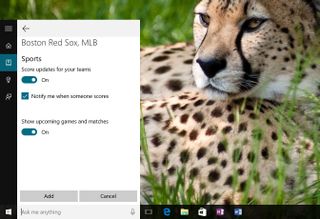
That's it! Cortana supports baseball, football, soccer, basketball, and others, but don't be surprised if you can't add one of your teams. For example, Major League Soccer (MLS) teams aren't currently supported. A workaround is to add the team as a news topic you'd like to track. You can also use this method to track your favorite player.
- Tap or click the Notebook
- Tap or click News
- Scroll down and select Add a topic
- Enter the team or player
Which teams are you following with Cortana?
Note: Cortana is currently only available for the U.S., UK, China, France, Italy, Germany and _Spain. Cortana is also expanding to Japan and Australia, and in English in Canada and India for those on the Windows Insider program (early access). Later this year, Cortana will be available to Windows Insiders in Brazil and Mexico, and in French in Canada as well. Read more about Cortana's cultural training and programming from Microsoft _right here._
If you think this guide is helpful, we have many more posts like this in our Windows 10 help, tips and tricks page.
Get the Windows Central Newsletter
All the latest news, reviews, and guides for Windows and Xbox diehards.

