A look at the evolution of the Windows 8 Start screen
Windows 8 is widely regarded as a flop, but only because of the Start screen and how it was so different from what Windows users knew of the OS. Let's take a look back and see how things turned out how they did during the days of Windows 8.

The Windows 8 Start screen was the biggest change to Windows since Windows 95, and that was a big deal at the time. The Start screen was a brand new experience and design for Windows that put Microsoft's OS above all other touch-based OS experiences. Unfortunately, the Start screen was not a popular addition among Windows users, and as such made Windows 8 a flop for Microsoft.
Windows 8 pre-announcement (2010)


Microsoft started working on Windows 8 in 2010, not too long after it finalized development on Windows 7. From the very beginning, it was clear that Microsoft was interested in doing something radical and different; an entirely new and immersive user experience designed primarily for use with touch. Microsoft called this new experience the "Immersive Shell" during development, which ended up being officially called the Start screen or Metro/Modern UI.
There are a few noteworthy differences between Microsoft's original design ideas and the final product. When development first began, the Start screen was going to be a far more noisy experience using a design language not as simple or clean as the Metro/Modern UI found in the Windows 8 RTM. Tiles looked and behaved more like widgets, and featured two sizes: a larger size and a smaller size. The larger tiles spanned three smaller tiles and featured live info in a smaller rectangle within the widget.
Microsoft was also interested in building a universally available "dock" that could be accessed via a swipe-in gesture from the right, no matter what the user was doing. When Microsoft first started work on Windows 8, this dock was going to include several different options and functions accessible to the user. It was a utility menu that had eight different buttons, including a dedicated Start button at the top.


By the time Microsoft had started developing the "dock," a few things had already changed. It no longer looked like a dock, featuring a white design that spanned the entire height of the screen, and it also had fewer options. Instead of eight different options, it had been simplified to just six: a Start button, app switcher button, search button, share button, devices button, and settings button.
Windows 8 first unveiling (2011)

Microsoft unveiled its new design publicly in May 2011, announcing that this new UI would be part of the "next-generation" of Windows. At the time, Microsoft didn't have an official name for it. This was the first time the public saw this new design, and reactions were mixed. This was the first time Microsoft had confirmed that the Start screen would be replacing the Start menu outright.
A few things had changed between the time since the conceptual stages and initial development work, and the demo that was being showcased on stage. The Start screen had advanced quite a bit in design; being cleaned up and featuring a far more simplistic and fluid design that more closely mimicked that of the Windows Phone Start screen. There were still only two tile sizes, but the larger tile now spanned across two smaller tiles instead of three.
Get the Windows Central Newsletter
All the latest news, reviews, and guides for Windows and Xbox diehards.
The live element of the tiles had also changed. The smaller tile sizes now also included "live" info, and the larger tile size had been changed so that the entire tile was live. The Start screen's background had also been simplified, replacing the underwater art design with a purple gradient that better showcased Microsoft's new design language.
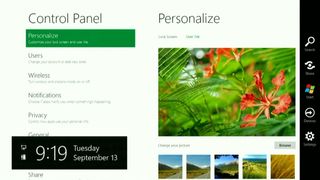
Bigger changes came in the form of the swipe-in menu, which still didn't have a name. The menu had yet again changed, now featuring just five options instead of six and a darker design. The layout of the options was also different, with the Start button now in the middle of the menu rather than at the top. Microsoft decided to drop the dedicated app switcher button in favor of using a gesture-based app switching module. Users could now swipe in from the left of the screen to switch between apps.
The build of Windows that Microsoft used to demo the new Start screen looked incredibly polished. Many praised Microsoft for the beautiful design it had adopted for its new immersive experience, but many were still rather skeptical of the upcoming changes to Windows. The media were unsure if putting a touch-first UI onto a platform that's in-use mostly with mice and keyboards was going to sit well with users.
Windows 8 Previews (2011 and 2012)
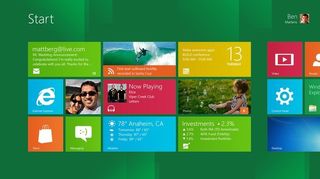
In September 2011, Microsoft released the first public preview build of Windows 8 for developers, which encouraged said developers to start building their own immersive apps that would soon be available in a dedicated Windows Store launching alongside Windows 8. The build released to the public was a little further along than the experience shown off earlier in the year.
In the Developer Preview, Microsoft had changed the background of Start to a green color, while also adding a square-pattern that gave the Start screen a minor parallax effect when swiping in the Start screen. Outside of being able to move around and resize tiles, the Start screen wasn't customizable. Multiple tiles could be selected at once by swiping down on them.
The Start screen itself was limited to up to five rows of tiles in a group. Regardless of screen size, five was the maximum. This caused some odd spacing issues when using a large display, making the Start experience feel empty at the top and bottom of the display.
Another interesting addition was that the swipe-in menu now had an official name: the Charms Bar. The Charms Bar hadn't changed at all since it was officially unveiled, but users did notice that there was a separate Charms Bar design for mice and keyboard users. Instead of using the actual bar design, mice users could move their cursor into the bottom left of the screen to bring up a smaller menu that made more sense for mice users.
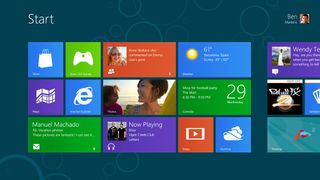
In the Windows 8 Consumer Preview released in January 2012, the Start screen had come along further. Now almost feature-complete, users could customize the Start screen in more detail. There were several color options to choose from, in addition to a few new background patterns. Microsoft had also removed the infamous Start button from the taskbar on the desktop, replacing it with a hidden "thumbnail" of the Start screen that would show up if you place your cursor in the bottom left of the screen.
Microsoft also removed the dedicated mouse version of the Charms Bar. Mice users now used the same UI to access the Charms Bar that touch users did, but instead of swiping in from the right, mice users simply placed their cursor in the bottom or top right corners of the screen. At this point, it was clear that Microsoft was leveraging corner and edge-based gestures in Windows 8.
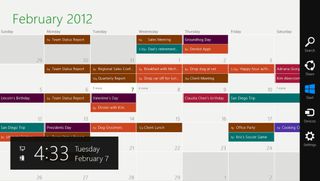
Other noteworthy changes included a brand new Windows logo found in the Charms Bar, featuring a more squared, simplistic appearance keeping in line with the new Windows 8 design. There was also a new app opening animation, which connected the app tile to the actual animation, making the app opening experience feel like one fluid gesture.

In May 2012, Microsoft released the third and final preview build of Windows 8 to the public, known as the Release Preview. This build was more or less identical to the RTM of Windows 8, albeit with a few minor UI changes. The Start screen now showcased up to six rows of tiles instead of five, reducing the wasted space issue on larger displays.
There were also more Start screen customization options, including more colors and background patterns. Microsoft had also updated the Windows Aero theme on the desktop, giving it a more "Metro" like appearance while still maintaining the blurred transparency effect.
Windows 8 RTM (August 2012)
Microsoft made a few changes to the design of the Windows desktop in the Windows 8 RTM. The Aero and window transparency had been gutted, replaced with a simplistic, flatter, opaque window border and non-blurred taskbar. This was the last piece of the Metro/Modern UI puzzle, aligning both the desktop environment and Start screen environment with a similar design language.
The problem was that the Start screen or "Immersive Shell" felt entirely separate from the desktop environment, which is actually what Microsoft wanted. In Microsoft's ideal world, users would just remain in the new immersive experience, only accessing the desktop to use a legacy program or access the Windows Explorer.
Users ended up feeling confused when being thrown between the desktop and immersive experiences, along with the hidden features and functions that were only accessible when placing your cursor in a corner or swiping in from one of the edges. The desktop didn't acknowledge the new immersive experience, and the immersive experience didn't acknowledge the desktop. It quickly became apparent that users were not enjoying the disjointed Windows 8 experience.
Windows 8.1 (August 2013)

A year later, Microsoft released a major update to Windows 8 for free. The update was called Windows 8.1 and was essentially an entirely new version of Windows, released in a much shorter time frame. It improved upon a number of the Windows 8 immersive experience behaviors and attempted to integrate the Start screen experience with the desktop more closely.
Microsoft finally understood that expecting users to remain fully in the immersive experience was unrealistic, with most users still treating the Start screen as a Start menu. So to better this experience, Microsoft made a few small but important changes that better positioned the Start screen for what it was.
In Windows 8.1, Microsoft re-added the Start button to the taskbar, making it easier for users to switch between the Start screen and desktop environment. It also added an option that allowed users to boot into the desktop by default, rather than into the Start screen. This was a big change, as it meant Microsoft was no longer expecting users to remain in the immersive shell to do everything.
On the Start screen itself, Microsoft added two new Live tile sizes: an even larger one and an even smaller one. There were now a total of four tile sizes. Microsoft also added a new background option that used your desktop wallpaper.
Microsoft changed how touch users selected multiple tiles on Start. Instead of swiping down, users now could now tap and hold on a tile to get the same result, similar to how other touch-based OSes do it. Mice users now had a dedicated context menu when right-clicking in Start, too, which made more sense for that input method.
The biggest change was the addition of a dedicated Apps List, which up until Windows 8.1 wasn't really a thing. Windows 8.0 had an Apps List, but it was only accessible via the Search charm. In Windows 8.1, Microsoft even allowed users to set the Apps List as default when pressing the Start button.
Windows 8.1 Update 1 (2014)
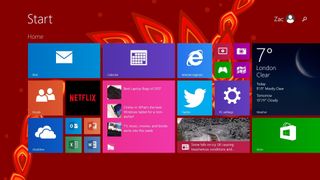
In 2014, Microsoft released a minor update to Windows 8.1 that further improved upon the behaviors of the immersive Start experience and the desktop, bringing more desktop functions into the new immersive shell. For example, the taskbar was now accessible from within any immersive app by moving your cursor to the bottom of the display, and the taskbar now showed open immersive apps alongside legacy desktop apps. Immersive apps now also had a title bar that would show up if you moved your cursor to the top of the display. This gave the user an easy way of minimizing or closing an immersive app if they didn't have a device with a touchscreen.
The Windows 8.1 Update in 2014 was the penultimate version of Windows 8 that found a happy medium between the new immersive shell and the old legacy desktop. Users using Windows 8.1 Update were not thrown between two different experiences, because Microsoft had better integrated the old with the new. The taskbar was now universally accessible again, as mice users would expect. Touch users were not encumbered with old legacy UI's if they didn't want to be, as users were still able to remain entirely within the immersive shell if they wished.
