Everything you need to know about Windows Ink in Windows 10 Build 14328
Microsoft is currently rolling out Windows 10 Insider Build 14328 to the Fast Ring with a ton of new features. One of those features is Windows Ink.

Initially demonstrated at Build 2016, Windows Ink is a vast expansion of Microsoft's vision for digital writing on PCs, and should serve as a massive boost to its increasingly successful Surface line.
Windows 10 Build 14328 adds an all new Windows Ink Workspace, accessible straight from the desktop's notification area. From this menu, users with an active pen pairing can access Windows Ink's core functions; writing sticky notes, doodling in the all-new sketchpad, and much more.
The Windows Ink Workspace will only appear if you have an active digital pen attached to your device, but you can still access it by right-clicking on the taskbar, and selecting "Show Windows Ink Workspace button" if you want to try it out regardless.
Windows Ink is not only designed to help Surface owners transfer more of those staple pen and paper tasks to their devices but enhance those experiences through Cortana and other Windows 10 features.
- As noted, Windows Ink Sticky Notes are integrated with Cortana and recognise text strings dynamically to produce rich information and perform tasks. Windows developer Brian Roper demonstrated how a Sticky Note with "Call mom tomorrow" was identified by Cortana as a possible reminder candidate. Sticky Notes can also interact with other services, such as Bing, producing maps for addresses and flight paths for flight numbers.

- Windows Ink also comes with a sketch pad that enables you to make larger, potentially more complex diagrams with the tap of the Surface pen. As demonstrated at Build, this also comes with ruler functionality, allowing you to make perfect lines naturally by placing a virtual stencil on the screen.
- In addition to the sketch pad, Windows Ink allows you to draw directly onto screenshots, crop them, and either save or share them instantly using the Ink Workspace. For those of you who are fans of the built-in Windows Snipping Tool, this feature should be particularly useful.
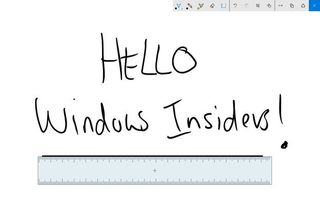
- Windows Ink is also integrated into other apps like Office, Edge, and even Maps, often with contextual functionality only possible with a computer. For example, when using Ink in Maps, you can draw lines to plot routes, get directions and make itineraries by writing directly onto the app, no additional menus required. Ink can also be used in Word, allowing you to highlight perfectly, make notes, and even scribble out words as you might on a real document.
- You can customize your pen settings by going to Settings > Devices > Pen, giving you greater control over how your pen functions, and what programs launch from certain button presses.
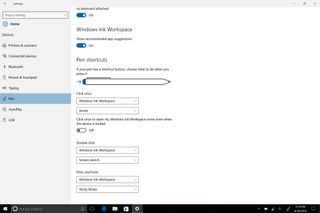
- Finally, Windows Ink is available for other developers to integrate into their applications. At Build, Microsoft demonstrated how Adobe had utilized the ruler functionality to create unique stencils, allowing digital artists to create perfect lines and curves while drawing in Adobe Illustrator.
Windows Ink is just one of an array of exciting new features available in Build 14328. While Windows 10 Fast Ring Insiders can get their pens busy today, Windows Ink will become accessible to the general public this summer along with the Windows 10 Anniversary Update.
For more information on what other features Build 14328 contains, check out Dan's post over here!
Get the Windows Central Newsletter
All the latest news, reviews, and guides for Windows and Xbox diehards.

Jez Corden is a Managing Editor at Windows Central, focusing primarily on all things Xbox and gaming. Jez is known for breaking exclusive news and analysis as relates to the Microsoft ecosystem while being powered by tea. Follow on Twitter @JezCorden and listen to his XB2 Podcast, all about, you guessed it, Xbox!
