How to view and delete Xbox messages and feed items in Windows 10
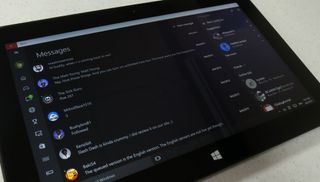
The Windows 10 Xbox app provides a surprisingly useful level of integration with Xbox One and Xbox Live in general. It can do some pretty advanced things like start an Xbox Live party for cross-platform voice chat, stream games to from Xbox One, and record video and gameplay via Game DVR, and more. Other than recording gameplay, you could never accomplish those things on a PC before now.
Beyond those advanced functions, the Xbox app performs a lot of simple tasks as well. For instance, you can view your Achievements and those of your friends, edit your Xbox profile, find new friends, and more. How do you check and delete messages and items on your Activity Feed through the app? We're here to tell you!
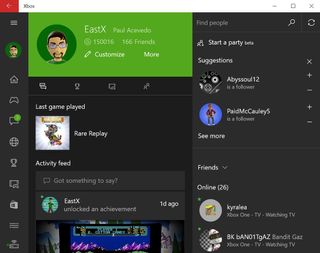
Managing Xbox messages on Windows 10
On the left side of the Xbox app, you'll find the navigation icons. The Messages icon sits just below the controller icon (My games) and looks like a voice bubble – you can't miss it. Tap or left-click any conversation and you'll open up a view of that conversation. From there you can quickly reply to the most recent message or scroll through past messages from that person. But how do you delete messages?
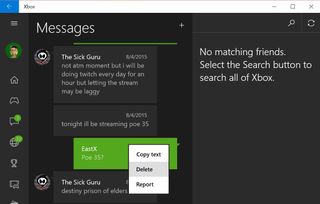
You have two options through the Xbox app: either delete an individual message or delete the entire message thread. To remove just one message at a time, right-click anywhere on the message and the option to Copy, Delete, or Report should pop up. With touch, this process is less intuitive. You need to tap and hold for a moment and then release; the context menu only appears after your touch stops.
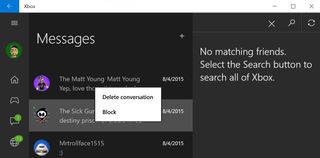
To kill an entire conversation thread, return to the main Messages menu by selecting the navigation icon on the left or hitting the Back button on the top-left corner of the app. Now you can repeat the same process to bring up the context menu; either right-click on the thread or tap and hold briefly. Now you can delete the conversation or block the other party.
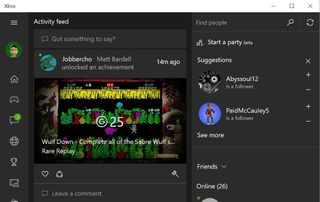
Managing Xbox Activity Feed items on Windows 10
The Xbox One introduced a new feature called the Activity Feed. The feed shares your significant actions like Achievement unlocks, video and screenshot shares, etc. with all of your friends and followers. To view this feed on Xbox One, select the Friends app, My Profile, and then scroll right to the Activity Feed. You can see a feed made up of your friends' accomplishments by launching scrolling to the right from the Friends app. Friends can like, comment on, or share items on each other's feeds. It's fun!
On the Xbox Windows 10 app, your personal feed items appear below your profile on the Home screen. You can share and comment on your stuff. To see your friends' feed items, select the Home icon on the left side of the app's navigation menu. Comment and share at your leisure.
Get the Windows Central Newsletter
All the latest news, reviews, and guides for Windows and Xbox diehards.
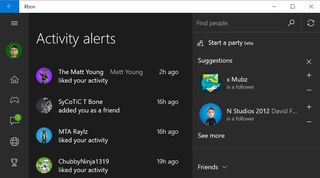
Few of us scroll through our feeds to check for likes and responses from friends. Thankfully, the app catalogs these responses under Activity Alerts. Select the globe icon (just below Messages) from the navigation menu to view these Alerts.
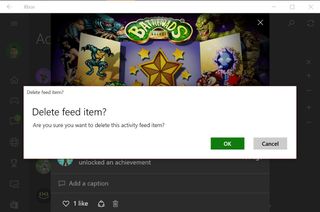
Some of the items on your Activity Alerts page (such as friend adds) can't be deleted, but the likes and comments can be. Just tap or click on a like or comment to view it. Then select the Trash icon to delete it.
Have you used the Windows 10 Xbox app to manage your messages or Activity Feed yet? Let us know!
Paul Acevedo is the Games Editor at Windows Central. A lifelong gamer, he has written about videogames for over 15 years and reviewed over 350 games for our site. Follow him on Twitter @PaulRAcevedo. Don’t hate. Appreciate!

